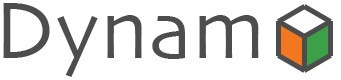
Dynamo: Web Application Accelerator Framework, version 4.0.0.
Developed, maintained and sponsored by:

Copyright © 2014 - 2025 Open Circle Solutions.
Nothing from this document may be copied and/or made public by use of print, photocopy, microfilm or by any other means, without prior permission of Open Circle Solutions.
1. Introduction
The Dynamo Web Application Accelerator Framework is a software development framework developed by Open Circle Solutions that aims to increase productivity by using design principles such as convention over configuration, model-driven development and DRY (don’t repeat yourself).
At the core of Dynamo is the concept of the Entity Model. The Entity Model describes the attributes and behaviour of an entity (or domain object) in your application. This Entity Model can then be used as the basis for creating forms, tables, search screens etc.
The Entity Model of an entity is automatically constructed based on the properties of the attributes of the entity (using sensible defaults as described by the convention over configuration principle) and can further be modified by using annotations and message bundle entries. The main goal is to reduce the amount of (boilerplate) code required to perform common actions like creating search screens and edit forms.
Complementing the Entity Model is a set of user interface components (widgets) that can be used to quickly construct screens for common use cases, and several base classes for the Data Access and Service layers.
The Dynamo framework is built around a number of proven and highly productive technologies:
-
JPA3.1 for ORM
-
QueryDSL for type-safe query generation
-
Spring Boot as the application framework
-
Angular (v16) as the front-end framework of choice
-
PrimeNG for a rich suite of components
The Dynamo Framework is distributed under the terms of the Apache License, a permissive open-source license for free and open-source software (FOSS).
The sources of Dynamo can be found at GitHub.
2. Architectural overview
The general principle of the Dynamo Framework is as follows:
-
The developer creates a back-end application (based on Spring Boot) that can communicate with a relational database for storing and retrieving data.
-
The back-end application contains any number of domain objects/entities that correspond to the database tables.
-
Based on these entities, Dynamo constructs entity models that describe the behaviour of the user interface that can be used to manipulate these entities. This includes things like being able to define whether it is possible to search on certain attributes, when and how attributes can be edited, which values are allowed, how the values are formatted, etc. (there are dozens of different settings).
-
The back-end application offers several APIs that are used by the front-end: one API that can be used to retrieve the entity model for a certain entity, and one API that can be used (in a generic fashion) to perform CRUD operations on the entity. In addition to this there are also APIs for uploading files, for exporting data to CSV/Excel, and for automatically filling forms based on LLM.
-
The developer also creates a front-end application, using the Dynamo Front End library based on Angular and PrimeNG. This application offers a number of reusable user interface components (e.g., a search screen, an edit layout, a split layout, etc.) that allow the developer to quickly define CRUD screens. This generally takes just a couple of lines of code and is almost completely declarative.
-
At run-time, when the user accesses a screen, the Dynamo Framework will call the entity model API in order to retrieve the entity model for a certain entity. The data from this entity model will then be used to render the screen, e.g., to display the correct fields in a search form or the correct columns in a table. In conjunction with this, the framework will also call the CRUD API to retrieve the data to display.
3. The entity model
The entity model describes the behaviour of the user interface that can be used to manipulate these entities. This includes things like being able to define whether it is possible to search on certain attributes, when and how attributes can be edited, which values are allowed, how the values are formatted, etc.
3.1. Basics
3.1.1. Back-end
To create the entity model, you need access to an EntityModelFactory.
The EntityModelFactory is a Spring singleton and can be acquired by
injection (@Inject or @Autowired). You can also acquire a reference to
the EntityModelFactory by calling the getEntityModelFactory() method
on the ServiceLocator which in turn can be retrieved by calling
ServiceLocatorFactory.getServiceLocator().
You can then acquire the EntityModel for a certain entity by calling
the getModel(Class<?> clazz) method. This will retrieve the entity
model for the specified class, lazily constructed when needed. Note that
the entity model is effectively immutable and application-scoped (or
more precisely, it has the Spring Singleton scope, i.e. there is one
instance per Spring application context).
This also means that the same entity model is in principle used by all
screens within an application. Since this would be too restrictive in
practice, it is possible to construct separate instances for separate
screens or use cases, by calling the getModel(String reference,
Class<?> clazz) method. This will construct the entity model based on
the provided class (the second parameter), but it will allow you to
override certain attributes using message bundle entries (more on this
later). The reference string is the unique identifier that you assign
to the model (if you just call the getModel() variant with a single
parameter, then the simple name of the class is used as the reference)
and which is then used as part of the message bundle entry.
The classes for which you create an entity model must inherit from the
org.dynamoframework.domain.AbstractEntity class. See chapter
Data access, service layers and general concepts for details.
3.1.2. API
The back-end application offers an API for retrieving the entity model for a certain entity. The entity model can be retrieved by doing a GET request to /api/dynamo/model/{entityName}. The entity name is the same as the simple name of the Java class. e.g., to retrieve the entity model for the “Organization” entity, make the following call:
GET /api/dynamo/model/OrganizationOptionally, you can pass along a reference parameter to specify an
exact version of the entity model to retrieve (we learn more about
versions of entity models in section EntityModelReference).
GET /api/dynamo/model/Organization?reference=PersonOrganizationSearchAs you will see later on, entity models can be nested: if an entity has
a reference to another entity (one-to-many, many-to-one, etc.) then a
nested entity model for that entity will be created. You can retrieve a
nested entity model by performing a GET to
/api/dynamo/model/{entityName}/attribute/{attributeName}. E.g.,
/api/dynamo/model/Gift/attribute/translations
Generally speaking, you should not have to call these endpoints directly as the framework will do it for you.
3.2. Entity level settings
The entity model supports several attributes that define how the entity itself is represented. These include:
-
displayName: the name of the entity (e.g., “Car”) -
displayNamePlural: the name of the entity, in plural form (e.g., “Cars”) -
description: textual description of the entity -
displayProperty: the name of the property to use when displaying the entity inside e.g., a combo box. This property is also used as the title of the entity that is placed above an edit form. -
sortOrder: how the entities are sorted by default when displayed in a grid or list. ThesortOrderconsists of a comma separated list of attribute names and sort directions, e.g.,name asc, age desc. The direction is optional and if it is not supplied,ascwill be used by default. This should be familiar to anybody who has worked with SQL. -
maxSearchResultsindicates the maximum number of results to return form a search query (not just per page, but in total). By default, this is set to the value ofInteger.MAX_VALUEwhich means there are no restrictions in place. If you set this to a lower value, the result set of a search will be capped at this maximum value – the table and paginator will only show results up to the maximum (and anything beyond that will appear to not exist). -
createAllowedindicates whether creating new entities is allowed. -
updateAllowedindicates whether updating existing entities is allowed. -
listAllowedindicates whether executing GET requests (without specifying an ID) to request the full list of entities is allowed. -
getAllowedindicates whether executing a GET request to retrieve a single entity is allowed. -
exportAllowedindicates whether exporting the data to Excel or CSV is allowed.
3.3. Attributes
Every entity model consists of a number of attribute models. By default, an attribute model is created for every valid property of the entity. e.g., if you have an entity Person with properties “name” and “age”, then the attribute model for the Person entity will contain two attribute models, one for “name” and one for “age”.
The following rules apply when constructing the attribute models:
-
An attribute model will be created for every public, non-static, no-parameter getter-method that follows the JavaBean naming convention (e.g.,
getAge(); for Boolean or boolean properties, the getter may also start with “is”, e.g.,isValid()). -
You can use Lombok to generate getters and setters for you.
-
The entity class does not necessarily have to contain an actual field corresponding to the property. This allows you to create attribute models for read-only or composite properties (e.g., a
getNameAndAge()method which concatenates the name and age as a String). Note that such an attribute will have to be defined as read-only using the "editable" setting on the attribute model. -
Certain attributes are ignored. Currently, this includes only
version(used for JPA optimistic locking) andclass(as every object has agetClass()method). -
Attributes can be simple (String, Integer, Long, enumerated types, etc.) or complex (a reference to another entity, a collection of primitive values, or a collection of other entities). The entity model generation is nested, which means that if a property of an entity is again an entity, then an entity model for the nested property will also be generated. This entity model is separate from the non-nested entity model that would be constructed directly for the entity.
-
Nearly all settings for nested models are treated the same as the setting on the top level, but there is one exception: the
searchablesetting on attributes of nested entities is ignored – this is because when you are creating a search screen for an entity, you normally want to search on the attributes of that entity, not on the nested attributes. -
For nested entity models, the
idattribute and thedisplayPropertyattribute will be marked withvisibleInGrid=true. This is done so that a textual description of a nested entity can be shown inside a grid.
-
-
Getters that are annotated with
@AssertTrueor@AssertFalseare skipped (these are methods that are used for Bean Validations, not properties for the metamodel).
An attribute model has a name attribute that is equal to the name of
the property. This name can be used to retrieve the attribute model
from the entity model:
AttributeModel getAttributeModel(String attributeName);For a nested attribute model, the name of the model consists of the
concatenation of the names of the non-nested models separated by
periods. e.g., if you have a Person entity that has an attribute
address of type Address, then the houseNumber attribute model of
the address has the path address.houseNumber.
This should all make sense as it corresponds to the paths that are used in e.g., JPQL queries and for data binding in Angular.
3.4. Defaults and attribute overrides
The entity model generation is based on sensible defaults and metadata:
e.g., the value of the type setting of an attribute model is directly
taken from the Java type of the property. Also, certain other aspects
such as whether the attribute is visible in a grid or can be used in a
search form are derived from this type (e.g., by default a complex
attribute will not be visible in a grid).
In addition to this, the entity model generation process will take
certain JSR-303 annotations (e.g., @NotNull, @Size) into account. A
detailed explanation for each setting will be given below.
If the default values are not sufficient, you can override them by using annotations:
-
On the entity level, you can use the
@Modelannotation. -
On the attribute level, you can use the
@Attributeannotation.
The @Model annotation can be used like this:
@Model(displayProperty = "description")
public class Meeting extends AbstractEntity<Integer> {The @Attribute annotation can be placed either directly on the
property, or on its getter method. Annotations placed on the getter
method override those placed on the property, to easily allow you to
override default behaviour in subclasses. Within a single entity class,
you can use both access types interchangeably.
3.5. Message bundle overrides
The annotation override mechanism is quite powerful, but it has some drawbacks. e.g., it hard-codes certain String values (display name, description) into your application, and it does not directly allow for internationalization. It also only allows you to override the behaviour of the “default” entity model that is based directly on the class, and not the behaviour of any derived entity models.
If you need to override the behaviour of a derived entity model, you can use the message bundle mechanism to achieve this. Message bundle overrides must be placed in the src/main/resources/META-INF/entitymodel.properties file (create a locale-specific version of this file if you need to; the normal Java message bundle mechanic is supported).
Message bundle entries in general have the following structure:
[Reference].[AttributeModelName].[Attribute]=[Value]Where:
-
[Reference]is the reference to the attribute model. This is the simple class name of the entity for a standard entity model, and the user-provided reference for a non-standard model. -
[AttributeModelName]is the (possibly nested) name of the attribute model. This is empty in case you are directly overriding a setting of the Entity. -
[Attribute]is the setting that you want to modify. For a full list, see theEntityModelclass which contains constants that denote the possible values (or refer to the sections below). -
[Value]is the desired value of the setting.
The [AttributeModelName] part must be omitted when you want to
directly set an attribute of the entity model itself.
Some examples:
Organization.displayName=Criminal OrganizationSets the display name of the Organization entity to “Criminal
Organization”.
Person2.displayName=Gang MemberSets the display name for Person in the Person2 entity model to “Gang
Member”.
Person.name.visibleInForm=trueSets the visibility of the “name” attribute model to true.
Person.address.street.readOnly=trueSets the “read only” setting of the address.street attribute model (a
nested attribute model) to false.
Please remember the following:
-
For Boolean values, use the (lower case) values
trueandfalse. -
For numeric values, simply use the String representation of the numeric value. Use the period “.” as the decimal separator.
-
For enumeration values, use the upper-case String representation of the enumeration value.
-
For dates and times, the value of the attribute models’
displayFormatsetting is used. By default, this has the following values:-
dynamoframework.defaults.date-format(dd-MM-yyyy) for dates -
dynamoframework.defaults.time-format(HH:mm:ss) for times -
dynamoframework.defaults.date-time-format(dd-MM-yyyy HH:mm:ss)
-
-
For the
visibleInFormandvisibleInGridsettings, both the enumeration values (SHOW/HIDE) and the Boolean valuestrueandfalseare supported.
3.6. Overrides for nested entities
4. Attribute model settings
In this section, we explain all the supported settings of the attribute model.
4.1. Allowed extensions
In message bundle:
allowedExtensions = [Comma separated list of extensions]This setting can be used to specify the extensions of the files that are accepted by the file upload component that is generated for a LOB property. By default, its value is empty, which means there are no restrictions on the file type.
The value can be set to a comma-separated list of supported extensions,
e.g., bmp,jpg,png.
On the @Attribute annotation, you can use an array of String values
instead of a comma-separated String. Extensions are not case-sensitive,
and you must not include the “.” character.
When defining extensions in Dynamo, never include a . (dot).
|
4.2. Attribute type
The attributeType setting is a classification of the type of the
property. It is determined automatically during the entity model
generation process and can have the following values:
-
BASIC: represents a simple property like a String, a number, a date, etc. -
DETAIL: a property that appears as a@OneToManyor@ManyToManyrelation in the entity class, e.g., theorderLinesattribute inside anOrderentity will be considered aDETAILattribute. -
MASTER: a property that appears as a@OneToOneor@ManyToOnein the entity class. -
LOB: a property that is annotated with@Loband represents a large binary object (like a file or an image). -
EMBEDDED: used during the entity model construction process to handle embedded properties (using the@Embeddedannotation). This will be covered in the Advanced section. -
ELEMENT_COLLECTION: a property that is annotated with the@ElementCollectionannotation, i.e. a collection of simple values like integers and Strings (The JPA spec does allow more complex element collections, but these are not currently supported by Dynamo).
The attribute type in combination with the Java type determines how a certain attribute will be displayed on-screen in an edit form:
-
For a
BASICproperty, a simple user interface component will be displayed, based on the type of the property:-
For String fields and numeric fields, a text field will be rendered. For a String property, you can use the
textFieldModesetting to render a text area or a password field instead. For an Integer field, you can use thenumberFieldModesetting to render an “integer field” instead. -
For a Boolean, a checkbox will be rendered by default. You can change this to a toggle button by changing the value of the
booleanFieldModesetting. -
For a
LocalTimeattribute, a time picker will be rendered. -
For a
LocalDateattribute, a date picker will be rendered. -
For a
LocalDateTimeorInstantattribute, a date/time picker will be rendered. -
For an enumeration, a combo box will be created. You can use the message bundle mechanism to specify translations for the enumeration values (more on this below).
-
-
For a
LOBproperty, a file upload field will be created. -
For a
MASTERproperty, by default a combo box that contains all the possible values (as retrieved from the repository) will be created. You can replace this by a lookup field or ListSelect by changing the value of theselectModesetting. -
For a
DETAILproperty, the behaviour will depend on the value of thenestedDetailssetting:-
In case
nestedDetailsis set to true, a table that can be used to edit the details inline as part of the edit form is rendered. This is used for nested collections that cannot exist without the parent entity, e.g., the OrderLines belonging to an Order. -
In case
nestedDetailsis set to false, a multiple select component that can be used to select various (already existing) entities is rendered. You can switch this to a lookup field by changing the value of theselectModesetting.
-
-
For an
ELEMENT_COLLECTIONproperty, the application either renders a “chips” component (a component that allows you to specify multiple values by typing) or a simple pop-up dialog that allows you to enter extra values. You can modify this behaviour by changing the value of theelementCollectionModesetting.
Inside a search form the rendering is a slightly different:
-
For a
BASICproperty:-
For a String property, a text field is created. This text field can be used to perform a search. You can use additional properties to toggle the case sensitivity and whether to allow prefix or substring matches. The
textAreaModesetting is ignored in search forms. -
For a numeric or a date/time property, two search fields are generated. These allow the user to perform an interval search (return all values that are higher than or equal to the value in the first field and lower than or equal to the value in the second field). If you do not want this behaviour, you can change the value of the
searchForExactValuesetting totrue; if you do this then only a single search field will appear. -
For a property of type
LocalDateTimeorInstantyou can set thesearchForDatesetting to true. If you do this then only a single search field will be created. In this field you can select the date to search on. -
For a Boolean property, a three-way checkbox displayed. This checkbox has three possible values: "true", "false", and "no value".
-
For an enumeration, a combo box containing all values of the enumeration is displayed.
-
-
For a
MASTERproperty, by default a combo box containing all possible values of the master entity is displayed. You can use thesearchSelectModeand/orselectModesettings to replace this by a lookup field. -
For a
DETAILproperty, by default a multi-select field is created. You can use thesearchSelectModeand/orselectModesettings to replace this by a lookup field. -
LOBproperties cannot be used in search forms.
The attributeType setting also determines whether the property will be
visible by default:
-
In a results grid, by default only
BASICattributes will be visible. Use thevisibleInGridattribute to show a complex attribute inside a grid.-
For a
MASTERproperty, the value of itsdisplayPropertyproperty will be used. -
For a
DETAILproperty (remember, this represents a collection!), the values of thedisplayPropertyproperties of all individual entities in the collection will be displayed, separated by commas.
-
-
Attributes of type
MASTERandDETAILwill by default not be displayed inside an edit form. You can change this by setting thevisibleInFormsetting of the attribute model to true. -
When displaying an enumeration value inside a combo box, the values that are displayed inside the combo box are taken from the message bundle:
[SimpleClassName].[EnumerationValue]=[Desired value]E.g.:
Reputation.REALLY_NOT_FEARSOME=Really not fearsome
Reputation.MILDLY_FEARSOME=Mildly fearsome
Reputation.FEARSOME=Fearsome
Reputation.EXTREMELY_FEARSOME=Extremely fearsome4.3. Autofill instructions
In message bundle:
autofillInstructions = [String]The autofillInstructions setting can be used to define the
attribute-specific instructions for automatically filling a form based
on an AI service (Large Language Model). This is covered in more detail
in the section FormFillEnabled.
4.4. Boolean field mode
In message bundle:
booleanFieldMode = CHECKBOX | TOGGLE | SWITCHThe booleanFieldMode setting can be used to change the type of user
interface component that is used to modify an attribute of type Boolean.
The default value for this setting is derived from the value of the
system property dynamoframework.defaults.boolean-field-mode. It defaults to
CHECKBOX but can be changed to TOGGLE (a toggle button) or SWITCH
(an on/off switch).
This only affects the component that is used inside an edit form. Inside a search form, the framework will always use a tri-state checkbox (i.e. a component that can have the values true, false, or undefined).
4.5. Cascade
In message bundle:
cascade.[index] = [Path to attribute]
cascadeFilterPath.[index] = [Path to attribute]
cascadeMode.[index] = BOTH | EDIT | SEARCHThe cascade setting can be used to define “cascading search” for
selection components. Cascading search means that when you select a
value in a certain component, the available values in another component
change based on this choice. e.g., suppose that you are editing or
searching for an Organization and you have selection fields for a
country and for a list of members of the organization– choosing a
country from the list will limit the values in member list to the people
that originate from that country.
To set up cascading, you can define one or more @Cascade annotations
as part of the @Attribute annotation. Each @Cascade annotation takes
three parameters:
-
cascadeTo- this is the path to the attribute for which the selection must change in response to a change of the annotated attribute. In our example, the attribute to change ismembers(see below). -
filterPath– this is the path that determines which filter to apply to the selection component that is on the receiving end of the cascade action. In our example, we want to filter a list of Persons so that only persons from a certain country are returned – this country is stored in thecountryOfOriginproperty of the person so this is our filter path. -
mode- this specifies whether the cascading should be enabled in search forms, in edit forms, or in both cases. The default isBOTH.
@Attribute(visibleInGrid = VisibilityType.SHOW, searchable = SearchMode.ALWAYS, visibleInForm = VisibilityType.SHOW, cascade = @Cascade(cascadeTo = "members", filterPath = "countryOfOrigin", mode = CascadeMode.EDIT))
private Country countryOfOrigin;
@Attribute(searchable = SearchMode.ALWAYS, visibleInForm = VisibilityType.SHOW)
private Set<Person> members = new HashSet<>();Setting up cascading in a message bundle is a bit more involved. You can do so by defining two or three messages like this:
Organization.countryOfOrigin.cascade.1=members
Organization.countryOfOrigin.cascadeFilterPath.1=countryOfOrigin
Organization.countryOfOrigin.cascadeMode.1=EDITThe cascade message defines the property to apply the cascading to –
the cascadeFilterPath is the property path to filter on and the
optional cascadeMode determines when to apply the cascading. Each
message must end with a number that is used to group the messages
together. The numbering starts at 1 and must use increments of 1, so
if for example you want to define another cascade for the same attribute,
that would look like this:
Organization.cascade.2=[some other property to cascade]
Organization.cascadeFilterPath.2=[some other path]
Organization.cascadeMode.2=EDIT4.6. Currency code
In message bundle:
currencyCode = [ISO 4217 currency code]This setting can be used to specify that a numeric field (currently only supported for BigDecimal properties) contains a currency value. If this setting is changed to a valid ISO 4217 currency code, then a currency symbol will be displayed in front of the value of the property.
If the specified currency code corresponds to a symbol (e.g., “$” for US dollar) then this symbol will be used instead of the code.
4.7. Date type
In message bundle:
dateType = LOCAL_DATE_TIME | INSTANT | DATE | TIMEThe dateType setting can be used to determine how an attribute of type LocalTime, LocalDate, LocalDateTime or Instant will be managed:
The allowed values are:
-
LOCAL_DATE_TIMEorINSTANT: In this case the application renders a date picker that includes a time selection component. -
DATE: in this case the application renders a date picker without a time selection component. -
TIME: in this case a custom time selection component is rendered.
By default, the value of the dateType setting is derived from the Java
type of the property. You do not normally have to manually override it.
Dynamo does not support the legacy Java date types (java.util.Date and java.sql.Date).
4.8. Default search value
In message bundle:
defaultSearchValue = [String]The defaultSearchValue setting can be used to set the default value
that appears inside an input component inside a search form. This is
only supported for simple attributes like strings and number, not for
entities. It is only used when a single UI component is rendered for
searching (as opposed to two components for specifying an upper or lower
bound; in that case use defaultSearchValueFrom and
defaultSearchValueTo)
You always specify this setting as a string; if the value must be converted to a decimal number, use the period (“.”) as the decimal separator. For enumeration values, use the upper-case String representation of the desired value.
For date attributes, use the String representations according to
the system properties dynamoframework.defaults.date-format (dd-MM-yyyy),
dynamoframework.defaults.time-format (HH:mm:ss),
dynamoframework.defaults.date-time-format (dd-MM-yyyy HH:mm:ss).
4.9. Default search value from
In message bundle:
defaultSearchValueFrom = [String]The defaultSearchValueFrom setting can be used to set the default
value that appears as the lower bound inside a user interface component
inside a search form. This is only supported for simple attributes like
strings and number, not for entities. It is only used when two input
components (upper and lower bound) are rendered for the search, e.g., in
case of a numeric value or date range.
You always specify this setting as a String; if the value must be converted to a decimal number, use the period (“.”) as the decimal separator. For enumeration values, use the upper-case String representation of the desired value.
For date attributes, use the String representations according to
the system properties dynamoframework.defaults.date-format (dd-MM-yyyy),
dynamoframework.defaults.time-format (HH:mm:ss),
dynamoframework.defaults.date-time-format (dd-MM-yyyy HH:mm:ss).
4.10. Default search value to
In message bundle:
defaultSearchValueTo = [String]The defaultSearchValueTo setting can be used to set the default value
that appears as the upper bound inside a user interface component inside
a search form. This is only supported for simple attributes like strings
and number, not for entities. It is only used when two input components
(upper and lower bound) are rendered for the search, e.g., in case of a
numeric value or date range.
You always specify this setting as a String; if the value must be converted to a decimal number, use the period (“.”) as the decimal separator. For enumeration values, use the upper-case String representation of the desired value.
For date/time attributes, use the String representations according to
the system properties dynamoframework.defaults.date-format (dd-MM-yyyy),
dynamoframework.defaults.time-format (HH:mm:ss),
dynamoframework.defaults.date-time-format (dd-MM-yyyy HH:mm:ss).
4.11. Default value
In message bundle:
defaultValue = [String]The defaultValue setting can be used to set the default value that
appears inside a user interface component when creating a new entity.
This is only supported for simple attributes like Strings and numbers,
not for entities.
You always specify this setting as a String; if the value must be converted to a decimal number, use the period (“.”) as the decimal separator. For enumeration values, use the upper-case String representation of the desired value.
For date/time attributes, use the String representations according to
the system properties dynamoframework.defaults.date-format (dd-MM-yyyy),
dynamoframework.defaults.time-format (HH:mm:ss), dynamoframework.defaults.date-time-format
(dd-MM-yyyy HH:mm:ss).
4.12. Description
In message bundle:
description = [String]The description setting determines the value of the tooltip that the
user will see when hovering over the input field for the property.
If not explicitly set, it will default to the value of the displayName
setting.
This setting supports localization.
4.13. Display format
In message bundle:
displayFormat = [String]The displayFormat setting indicates how date/time values will be
formatted. It is supported for attributes of a Java 8 date/time type
(LocalDate, LocalTime, etc).
The value of the displayFormat attribute must be a valid Java
data/time formatting pattern, e.g., dd-MM-yyyy, but you can use
different separators like dd/MM-yyyy or use formats like yyyy-MM-dd.
If you do not explicitly specify a displayFormat for an attribute, the
framework will default to the value of the dynamoframework.defaults.date-format,
dynamoframework.defaults.time-format, dynamoframework.defaults.date-time-format, or system
variables depending on the dateType of the attribute model.
This setting supports localization.
4.14. Display name
In message bundle:
displayName = [String]The displayName setting determines how the attribute will be named
onscreen. By default, it is derived from the name setting, replacing
CamelCase notation by spaces and then capitalizing individual words,
e.g., mininumAge will be translated to “Minimum Age”. You can use the
system property dynamoframework.capitalize-property-names and set it to false so that
only the first word will be capitalized.
This setting supports localization.
4.15. Download allowed
In message bundle:
downloadAllowed = true | falseThe downloadAllowed setting indicates whether it is allowed to
download files that were uploaded using the file upload functionality.
It defaults to false.When set to true, a “download” button will
show up next to the preview of the image in a file upload component.
4.16. Editable type
In message bundle:
editable = READ_ONLY | CREATE_ONLY | EDITABLE | HIDDENThe editableType setting specifies when an attribute can be edited.
The default value EDITABLE means that the attribute can be edited both
when creating a new entity or when editing an existing one.
CREATE_ONLY means that the attribute can only be edited when
creating a new entity. READ_ONLY means that the property is read-only
and cannot be edited in the user interface.
The special value HIDDEN can be used in cases in which an attribute
must be filled with a value that is not directly entered inside the edit
form but depends on another non-constant value. e.g., you are in detail
screen and have a reference to a parent object which must be set on the
new entity.
The values of properties that are set to EDITABLE or CREATE_ONLY
will still be shown inside edit forms, however it will not be possible
to change the values.
4.17. Element collection mode
In message bundle:
elementCollectionMode = CHIPS | DIALOGThis setting specifies the type of component to use for editing an
attribute of type ELEMENT_COLLECTION. The default value, CHIPS, will
result in a “chips” component (basically a field that holds multiple
tags). You can change this to DIALOG to render a component that uses a
popup dialog to enter additional values.
4.18. Email
This setting is not configurable using a message bundle.
The email setting can be used to specify that a field must contain a
valid email address. It is automatically set to true if the property
is annotated with the @Email annotation (from the Java validation
framework).
4.19. Enum field mode
In message bundle:
enumFieldMode = DROPDOWN | RADIOThe enumFieldMode determines which input component to use when
managing an attribute of type ENUM. By default, the value DROPDOWN is
used, which means that a dropdown field (combo box) will be used. You
can change this default by modifying the value of the system property
dynamoframework.defaults.enum-field-mode. When the value is changed to RADIO a
set of radio buttons will be used instead.
| within a search form, this setting will be ignored, and a dropdown component will always be used in order to save space. |
4.20. File name property
In message bundle:
fileNameProperty = [property name]The fileNameProperty setting can be used to specify the name of the
property that is used to store the name of an uploaded file after a file
upload. This setting is intended to be used on attributes of type LOB:
@Lob
@Attribute(image = true, fileNameProperty = "logo.fileName")
private byte[] image;
// hide in grid to prevent fetch issues
@Attribute(editableType = EditableType.READ_ONLY, visibleInGrid = VisibilityType.HIDE)
private String fileName;By default, if you define an attribute of type LOB, the application will render a file upload component for editing this attribute. The byte content of the uploaded file will be stored in the property itself, but the file name of the file that was uploaded will not be persisted.
If you want to store the file name as well, simply create another
property (of type String) and then point the fileNameProperty of the
@Attribute annotation that is placed on the property that holds the
binary representation to this property. The framework will then
store the name of the uploaded file in this property as part of the file
upload process.
The actual fileName property must be annotated as readOnly since it
is automatically set by the framework and does not need to be modified
by the user.
If you don’t specify a fileNameProperty for an attribute that is meant
for file upload, the upload and download will still work, however when
downloading a file, it will be assigned a default file name because the
actual file name is unknown.
4.21. Group together with
In message bundle:
groupTogetherWith = [Comma separated list of attribute names]The groupTogetherWith setting can be used to specify that the input
components for several attributes must be placed together on a single
row in an edit form. This can be a good way of saving screen space. The
value of this setting consists of a list of attribute names. The input
components for these attributes will be placed behind the original
attribute, in the order in which they are defined.
Here you see an example of this for the region attribute:
@Attribute(visibleInForm = VisibilityType.SHOW, visibleInGrid = VisibilityType.SHOW, searchable = true, groupTogetherWith = {"region"})
private Country country;And this is the input form that will be generated:

You can still use all available settings to modify the behaviour of the components for the “extra” attributes that are placed behind the first attribute. The framework makes sure that the extra attributes do not show up more than once.
for this to work properly, the attribute that the
groupTogetherWith setting refers to must occur in the attribute order
after the attribute that does the referring (for the example
above, region must come after country). If this rule is not
observed, then an exception will be thrown and the component will
not be displayed properly.
|
4.22. Ignore in search filter
In message bundle:
ignoreInSearchFilter = true | falseThis setting can be used for rare occasions in which you want to use an attribute inside a search form (e.g., for setting up cascading) but you want to ignore the selected value when actually performing a search.
4.23. Image
In message bundle:
image = true | falseThis setting can be used on a LOB property to specify whether it
represents an image. By default, this setting has the value false.
If set to true, the application will try to render a preview image of
the value (byte contents) of the property.
4.24. Lookup entity reference
In message bundle:
lookupEntityReference = [string value]The lookupEntityReference setting can be used to specify the reference
(unique identifier) that is to be used when looking up nested entities.
e.g., suppose that you have an Organization entity that has an attribute
Country. By default, when looking up countries (e.g., when filling a
dropdown list), the default “Country” entity model will be used. If you
want to use a different entity model, you can specify this using this
setting.
You can use the message bundle (entitymodel.properties) to modify how this entity model behaves.
4.25. Lookup query type
In message bundle:
lookupQueryType = PAGING | ID_BASEDThe lookupQueryType setting can be used to specify the query type to
use inside a popup search dialog that is used inside a lookup field
component.
4.26. Max collection size
The maxCollectionSize setting determines the maximum number of allowed
elements in an element collection, one-to-many relation, or many-to-many
relation. Its value is derived from the max value on the standard Java
Validation @Size annotation.
4.27. Max length
In message bundle:
maxLength = [Integer value]The maxLength setting can be used to specify the maximum allowed
length of an attribute of type String. This value is normally
automatically derived from the @Size(max=<value>) annotation.
It can also be used to set the maximum length of string values inside an
element collection. In this case, you must set the maxLength directly
using the @Attribute annotation.
@ElementCollection(fetch = FetchType.LAZY)
@CollectionTable(name = "person_tags")
@Column(name = "tag")
@Attribute(visibleInForm = VisibilityType.SHOW, visibleInGrid = VisibilityType.HIDE,
minLength = 4, maxLength = 12, elementCollectionMode = ElementCollectionMode.DIALOG)4.28. Max length in grid
In message bundle:
maxLengthInGrid = [Integer value]The maxLengthInGrid setting can be used to set the maximum length of
the value of a String property when it is displayed inside a grid – if
the value of the property is longer than this, the value will be
truncated after the first maxLengthInGrid characters. This can help
save space in grids.
4.29. Max value
In message bundle:
maxValue = [Integer value]The maxValue setting can be used to specify the maximum value of a
numeric attribute. This value is automatically derived from the @Max
annotation for Integer or Long fields.
It can also be used to set the maximum value of numeric values inside an
element collection. In this case, you must set the maxValue directly
using the @Attribute annotation.
@ElementCollection(fetch = FetchType.LAZY)
@CollectionTable(name = "person_lucky_numbers")
@Column(name = "lucky_number")
@Attribute(visibleInForm = VisibilityType.SHOW, visibleInGrid = VisibilityType.HIDE,
minValue = 10, maxValue = 100, elementCollectionMode = ElementCollectionMode.CHIPS)
@Size(max = 3)
private Set<@Min(10) @Max(value = 100) Integer> luckyNumbers = new HashSet<>();4.30. Member type
This setting is not configurable using a message bundle.
The memberType setting can be used to explicitly set the member type
(i.e. the type of an individual entity) of an attribute type DETAIL.
Normally, the member type can be derived from the source code
automatically, but there are certain cases in which this is not
possible, e.g., when working with a property that does not directly map
to a member field, but rather returns a collection that is calculated on
the fly. In this case, you can use the memberType to set the exact
type of the members of the collection.
This setting is only supported as an annotation override.
4.31. Min collection size
The minCollectionSize setting determines the minimum number of allowed
elements in an element collection, one-to-many relation, or many-to-many
relation. Its value is derived from the min value on the @Size
annotation from the Java validation framework.
4.32. Min length
In message bundle:
minLength = [Integer value]The minLength setting can be used to specify the minimum allowed
length of an attribute of type String. This value is automatically
derived from the @Size(min=<value>) annotation.
It can also be used to set the minimum length of string values inside an
element collection. In this case, you must set the minLength directly
on the @Attribute annotation.
@Column(name = "tag")
@Attribute(visibleInForm = VisibilityType.SHOW, visibleInGrid = VisibilityType.HIDE,
minLength = 4, maxLength = 12, elementCollectionMode = ElementCollectionMode.DIALOG)
private Set<@Size(min = 4, max = 12) String> tags = new HashSet<>();4.33. Min value
In message bundle:
minValue = [Integer value]The minValue setting can be used to specify the minimum value for a
numeric attribute. This value is automatically derived from the @Min
annotation.
It can also be used to set the minimum value of numeric values inside an
element collection. In this case, you must set the minValue directly
using the @Attribute annotation.
@ElementCollection(fetch = FetchType.LAZY)
@CollectionTable(name = "person_lucky_numbers")
@Column(name = "lucky_number")
@Attribute(visibleInForm = VisibilityType.SHOW, visibleInGrid = VisibilityType.HIDE,
minValue = 10, maxValue = 100, elementCollectionMode = ElementCollectionMode.CHIPS)
@Size(max = 3)
private Set<@Min(10) @Max(value = 100) Integer> luckyNumbers = new HashSet<>();4.34. Multiple search
In message bundle:
multipleSearch = true | falseThe multipleSearch setting can be used to allow searching on multiple
values at once for attributes of type MASTER. By default, the user
would only be allowed to search on a single value at a time for such
attributes, but if you set this setting to true you will be allowed to
select multiple values (and the application will return all entities
that match at least one of the selected values). This will also change
the component that is rendered by default from a combo box to a multiple
select field.
You can use the searchSelectMode to further modify the type of the
search component that is rendered (you can also use a lookup field by
using the value LOOKUP).
@NotNull
@JoinColumn(name = "country_of_origin")
@ManyToOne(fetch = FetchType.LAZY)
@Attribute(searchable = SearchMode.ALWAYS, visibleInForm = VisibilityType.SHOW, visibleInGrid = VisibilityType.SHOW,
multipleSearch = true, searchSelectMode = AttributeSelectMode.LOOKUP, navigable = true)
private Country countryOfOrigin;4.35. Navigable
In message bundle:
navigable = true | falseThe navigable setting can be used to specify that a hyperlink for
in-application navigation must be rendered for a certain property. This
works both in a grid and inside an edit form. This is only supported for
properties of type MASTER (i.e. many-to-one relations).
In order to use this form of navigation, you first need to set the
navigable setting for the property to true. This will then make the
attribute values clickable inside results tables, and inside a form that
is in read-only mode.
4.36. Navigation link
In message bundle:
navigationLink = [String value]The navigationLink setting can be used to specify the path to use for
intra-application navigation (see also under navigable)*. By default,
the application will use the name of the referenced entity (with the
first letter lower-cased) as the value of the navigation link, but this
can be modified by setting the navigation link. If this setting has a
value that is not equal to the empty string, then this setting will be
used rather than the default.
4.37. Needed in data
In message bundle:
neededInData = true | falseThe Dynamo framework only returns the attributes that are actually
needed for displaying or editing the entities to the front-end.In very
rare occasions it can happen that there are attributes that are not
directly needed in the UI but that are used as the input for certain
other (read-only) attributes.By default, the values of these attributes
are not returned by the API.In these cases, you can set the
neededInData setting to true in order to return these attribute
values anyway.
4.38. Number field mode
In message bundle:
numberFieldMode = TEXTFIELD | NUMBERFIELDThe numberFieldMode setting can be used to set the field mode to use
for a numeric property When set to TEXTFIELD application will
render a text field.This field has input validation so that only
numbers can be entered.
When set to NUMBERFIELD, the application will render a text field
with a pair of spinner buttons that can be used to increase or decrease the value.
The default value of this setting can be modified by changing the system
variable dynamoframework.defaults.number-field-mode.
4.39. Number field step
In message bundle:
numberFieldStep = [Integer value]]
[source,properties]The numberFieldStep setting can be used to set the step size to be used for a
number field (see section Number field mode). The default value is 1, but you
can set this to any positive integer.
4.40. Percentage
In message bundle:
percentage = true | falseThe percentage setting is used to indicate whether a numeric value
represents a percentage. By default, this attribute has the value
false. If set to true, the value of the property will be
displayed with a “%” sign following it, both in read-only and edit mode.
The percentage sign is purely cosmetic; the actual value of the property is not converted or changed in any way.
4.41. Precision
In message bundle:
precision = [Numeric value]The precision setting determines the number of digits will be shown
behind the decimal separator when displaying non-integer numbers. By
default, it is set to 2, but you can change this by changing the value
of the system property dynamoframework.defaults.decimal-precision.
4.42. Prompt
In message bundle:
prompt = [String]The prompt setting determines the value of the prompt that shows up
inside the editable field for the attribute (in Angular/PrimeNG this is
known as the “placeholder”)
If not set, it defaults to the value of the displayName setting.
4.43. Quick-add allowed
In message bundle:
quickAddAllowed = true | falseThe quickAddAllowed setting can be used to allow the creation of
entities directly from inside a form, for a UI component that is used to
manage a MASTER or DETAIL relation. Normally, in such a case a combo
box, multi-select or similar component will be rendered (depending on
the value of the selectMode setting)
If you set the quickAddAllowed setting to true, an additional button
will be rendered next to the edit component for the property. When
pressed, this button will bring up a dialog that will allow the user to
create a new entity.
When the user presses the OK button in this dialog, the framework will create a new entity based on the contents of the dialog. This comes with an automatic check for duplicate values, provided you have configured this on the underlying service.
As an example, consider the following:
@NotNull
@JoinColumn(name = "country_of_origin")
@ManyToOne(fetch = FetchType.LAZY)
@Attribute(visibleInForm = VisibilityType.SHOW, quickAddAllowed = true, selectMode = AttributeSelectMode.LOOKUP)
private Country countryOfOrigin;Here, we define a “countryOfOrigin” property that is of type “Country”.
We set the quickAddAllowed to `true. Once the user now starts the
application, they will see an “Add” button behind the field that can be
used to create a new country. Once pressed, the button will bring up the
following dialog:

The user can now enter the properties of the country in the popup – once they press the “OK” button the application will store the new Country, add it to the options that are present in the selection component, and select it.
The application will carry out an automatic check for duplicates when
the user tries to save the entity (based on the findIdenticalEntity
functionality), and will then look for an error message stored under the
<short name of entity>.not.unique`key in order to display an error
message. e.g., in the example above, you should add a
`Country.not.unique message to the message bundle.
4.44. Replacement search path
In message bundle:
replacementSearchPath = [Desired string value]The replacementSearchPath setting can be used to modify the search
path that is used when translating search filters into a query – it can
happen that you are using a derived property in your search screen (e.g.
to allow searching on only a subset of values) and when you take no
further action this will produce an error when carrying out the query
since the property is not known in JPA. In cases like this, you can use
the replacementSearchPath setting to specify the alternate (real) path
to use during the search.
The replacementSearchPath setting is managed completely in the
back-end.
4.45. Replacement sort path
In message bundle:
replacementSortPath = [Desired string value]You can use this setting to override the path to sort on when the user
clicks on a column header in a search results grid. By default, the
application will then sort on the exact path to the property, but if the
replacementSortPath is set, that value will be used instead.
The replacementSortPath setting is managed completely in the
back-end.
4.46. Required for searching
In message bundle:
requiredForSearching = true | falseThe requiredForSearching setting determines if a property is required
before a search can be carried out inside a SearchLayout.* If you
create a search form that contains properties that have
requiredForSearching set tot true, you will not be able to carry out a
search (i.e. the search button will be disabled) until you provide a
search value for these properties. Note that for an attribute for which
two search fields will be rendered, at least one of the fields must
contain a value.
The default value of this setting is false.
4.47. Searchable
In message bundle:
searchable = NONE | ALWAYS | ADVANCEDThe searchable setting determines whether a property will show up in a
search form on a search screen. By default, it is set to NONE which
means it will not show up in a search form. Setting this property to
ALWAYS means it will always show up in a search form. Setting it to
ADVANCED means it will only show up in search forms for which the
“advanced search” mode has been enabled.
4.48. Search case-sensitive
In message bundle:
searchCaseSensitive = true | falseThe searchCaseSensitive setting determines whether search operations
on the attribute are case-sensitive. The default is given by the system
property dynamoframework.defaults.search-case-sensitive which defaults to false.
This setting is only used for attributes of type String and ignored in
all other cases.
On the attribute, you can use the values BooleanType.TRUE and BooleanType.FALSE.
This setting is managed completely on the back-end.
4.49. Search date only
In message bundle:
searchDateOnly = true | falseThe searchDateOnly setting determines whether search operations on an
attribute that represents a date/time (either LocalDateTime or an
Instant) are carried out using only date selection fields rather than
time selection fields.
By default, when searching on a date/time attribute, the application
will render two timestamp search fields that allow you to specify a
search interval. When you change this setting to true then instead the
application will render to date selection fields. Searching using these
date selection fields will return any time stamps that fall within the
specified date interval (inclusive). e.g., if you enter the search values
2020-04-04 to 2020-04-06 you will return any records for which the
time stamp value matches the interval from 2020-04-04 00:00:00 up to
2020-04-06 23:59:599999999
4.50. Search for exact value
In message bundle:
searchForExactValue = true | falseThis setting determines whether to search for an exact value rather than a range, when searching for numeric or date values. By default, for such a field two search fields will be rendered: one for the lower bound of the range to search for, and one for the upper bound of the range to search for.
By default, this setting has the value false. If set to true, then
instead of the two search fields, a single field will be rendered that
allows the user to search for an exact value.
4.51. Search prefix only
In message bundle:
searchPrefixOnly = true | falseThe searchPrefixOnly setting determines whether search operations on
the property check only for a prefix match. If this is set to true,
then searching for e.g., “a” will only match “almond” (“a” appears at
start) but not “walnut” (“a” appears in the middle). If set to false,
then “a” will match both “almond” and “walnut”.
By default, this setting has the value false. This setting is only
used for attributes of type String and ignored in all other cases.
This setting is managed completely on the back-end.
4.52. Search select mode
In message bundle:
searchSelectMode = AUTO_COMPLETE | COMBO | LOOKUP | MULTI_SELECTThe searchSelectMode setting is used to specify how the component for
searching an attribute of attribute type MASTER or DETAIL will be
rendered (inside a search form).
By default, the value of the searchSelectMode setting is equal to the
value of the selectMode, but you can change it explicitly if you want a
different component to be rendered inside a search form.
The following restrictions apply:
-
For a property of type
MASTERyou can use the valuesCOMBO,LOOKUPorAUTO_COMPLETE. -
For a property of type DETAIL you can use the values
LOOKUPandMULTI_SELECT
Depending on the type of component that is selected, different calls to the back-end will be performed:
-
For select mode
COMBO, if no field filter is applied, a call to the “list” endpoint (GET /api/dynamo/crud/<entityName>is performed. This will simply result a sorted list of all the known entities of the requested type. Use this with care as it is a bad idea to use this for large collections -
For select mode
COMBO,* if a field filter is applied, a call to the “search” endpoint (POST /api/dynamo/crud/<entityName>/searchis performed. This will result in a list of entities that match the provided field filter, restricted to a maximum of 100 results. -
For select mode
AUTO_COMPLETE, a call to the search endpoint (POST /api/dynamo/crud/<entityName>/search) is performed, using a search filter based on thedisplayPropertyof the entity and the value entered by the user. -
For select mode
LOOKUP, initially no search is performed. Instead, the user can press a button to bring up a search dialog which can be used to perform a search.
4.53. Select mode
In message bundle:
selectMode = AUTO_COMPLETE | COMBO | LOOKUP | MULTI_SELECTThe selectMode setting is used to specify how the component for
selecting an attribute of type MASTER or DETAIL will be rendered
(inside an edit form).
The following restrictions apply:
-
For a property of type
MASTERyou can use the valuesCOMBO,LOOKUPorAUTO_COMPLETE. -
For a property of type
DETAILyou can use the valuesLOOKUPandMULTI_SELECT.
Depending on the type of component that is selected, different calls to the back-end will be performed:
-
For select mode
COMBO, if no field filter is applied, a call to the “list” endpoint (GET /api/dynamo/crud/<entityName>is performed. This will simply result a sorted list of all the known entities of the requested type. Use this with care as it is a bad idea to use this for large collections. -
For select mode
COMBO, if a field filter is applied, a call to the "search" endpoint (POST /api/dynamo/crud/<entityName>/searchis performed. This will result in a list of entities that match the provided field filter, restricted to a maximum of 100 results. -
For select mode
AUTO_COMPLETE, a call to the search endpoint (POST /api/dynamo/crud/<entityName>/search) is performed, using a search filter based on thedisplayPropertyof the entity and the value entered by the user. -
For select mode
LOOKUP, initially no search is performed. Instead, the user can press a button to bring up a search dialog which can be used to perform a search.
4.54. ShowDetailsPaginator
In message bundle:
showDetailsPaginator = SHOW | HIDE | true | falseThe showDetailsPaginator setting can be used to specify whether a paginator must be shown between a nested details table in an edit form. This is only applicable for one-to-many DETAIL attributes. The default value is taken from the system property dynamoframework.defaults.show-details-paginator
4.55. Sortable
In message bundle:
sortable = true | falseThe sortable setting can be used to specify whether a grid can be
sorted on the attribute. By default, it is set to true for all
attributes.
4.56. Text field mode
In message bundle:
textFieldMode = TEXTAREA | TEXTFIELD | PASSWORDThe textFieldMode setting can be used to specify whether to render
either a text field, a text area or a password field for editing an
attribute of type String. The default is TEXTFIELD. The value
TEXTAREA will be ignored inside a search form. The value PASSWORD
will be ignored inside a search form.
4.57. Trim spaces
In message bundle:
trimSpaces = true | falseThis indicates whether extraneous space characters will be trimmed from
the start and end of the input inside text areas and text fields. This
defaults to false but can be modified by changing the value of the
defaults to false but can be modified by changing the value of the
dynamoframework.defaults.trim-spaces system property.
On the @Attribute annotation, you can use the trimSpaces setting which
supports the values INHERIT, TRIM and NO_TRIM. When INHERIT is used, it
will just use the value of the system property. With TRIM and NO_TRIM
you can either enable or disable the trimming for this specific
attribute.
4.58. True and false representation
In message bundle:
trueRepresentation = [desired value]
falseRepresentation = [desired value]The trueRepresentation and falseRepresentation settings can be used
to modify how a Boolean value is displayed in read-only mode. By
default, such a value will simply be displayed as true or false, but
this can be overruled by setting respectively the trueRepresentation
and falseRepresentation values.
This setting does nothing in edit mode, since in that case a checkbox or toggle button will be rendered.
4.59. URL
In message bundle:
url = true | falseThe url setting can be used to specify that a certain String property must be rendered as a clickable URL.
The default value is false. If set to true, then a validator will
be added to the field (when in edit mode) that checks if the entered
value is a valid URL (must start with http or https). Also, in view mode
the framework will render a clickable URL containing the value of
the attribute – when clicked it will open the provided URL in a separate
browser window.
4.60. Visible in form
In message bundle:
visibleInForm = true | false | SHOW | HIDEThe visibleInForm setting determines whether a property will be
displayed inside an edit form. It is not to be confused with the
visibleInGrid attribute that governs whether a property shows up in a
grid.
By default, all simple properties will have visibleInForm set to
true. All complex (master and detail) properties will be hidden by default.
Instead of true you can also use the value SHOW and instead of
false you can also sue the value HIDE.
4.61. Visible in grid
In message bundle:
visibleInGrid = true | false | SHOW | HIDEThe visibleInGrid setting determines whether a property will be
displayed in a search results grid.
By default, all simple properties will have visibleInGrid set to
true. All complex (master and detail) properties will be hidden by default.
Instead of true you can also use the value SHOW and instead of
false you can also sue the value HIDE.
5. Attribute ordering and grouping
5.1. Attribute ordering
In message bundle:
attributeOrder = [Comma separated list of attribute names]By default, the properties of an entity will be displayed in the order
in which they appear in the Java class file. This can be overruled by
using an @AttributeOrder annotation or setting the attributeOrder
via the message bundle.
The @AttributeOrder annotation takes a single parameter, named
attributeNames which contains an array of field names – the order in
which the attributes appear in the array is the order in which they will
appear in the application.
@AttributeOrder(attributeNames = { "name", "headQuarters", "address", "countryOfOrigin", "reputation" })
public class Organization extends AbstractEntity<Integer> {You can achieve the same effect by including a message like
Organization.attributeOrder=name,headquarters,address,countryOfOrigin,reputation
in the message bundle (use commas to separate the values). The message
in the bundle will overwrite the ordering set by @AttributeOrder. If
your entity has a large number of attributes this might get a bit
unwieldy though.
The ordering does not have to contain all properties; if you leave out any attributes, then those will be placed (in the normal order) after any attributes that are explicitly mentioned in the annotation or the message bundle.
5.2. Grid and search form attribute ordering
Also by default, the attribute order in a search form and in results
grid is the same as the default attribute order (see the previous
paragraph). You can override this by using the @GridAttributeOrder and
@SearchAttributeOrder annotations.
@GridAttributeOrder(attributeNames = { "name", "headQuarters", "address", "countryOfOrigin", "reputation" })
@SearchAttributeOrder(attributeNames = { "name", "headQuarters", "address", "countryOfOrigin", "reputation" })
public class Organization extends AbstractEntity<Integer> {These annotations do the following:
-
GridAttributeOrdersets the order of the attributes in the search results grid for theSearchLayoutand theSplitLayout. -
SearchAttributeOrderset the order of the attributes in the search form for theSimpleSearchLayoutand in popup search screens.
These additional attribute orders completely overwrite the default attribute order, so you will have to redefine all attributes in the order you want to see them. Any attributes that are not explicitly mentioned are included at the end in alphabetical order.
You can also overwrite these orders using the message bundle:
Organization.searchAttributeOrder=name,headquarters,address,countryOfOrigin,reputation
Organization.gridAttributeOrder=name,headquarters,address,countryOfOrigin,reputation5.3. Attribute grouping
In addition to ordering the attributes, they can also be grouped
together. To do this, you can include an @AttributeGroups annotation
on your class definition, which can in turn include any number of
@AttributeGroup annotations.
Each @AttributeGroup annotation contains the name of the group and an
array that contains the names of the properties that must be included in
the group. As an example, consider:
@AttributeGroup(messageKey = "Organization.first", attributeNames = { "name", "address", "headQuarters", "countryOfOrigin" }),
@AttributeGroup(messageKey = "Organization.second", attributeNames = { "reputation" })
@AttributeOrder(attributeNames = { "name", "headQuarters", "address", "countryOfOrigin", "reputation" })
public class Organization extends AbstractEntity<Integer> {The above defines two attribute groups identified by the message keys
Organization.first and Organization.second. The display names of the
groups can be defined in the message bundle:
Organization.first=First
Organization.second=SecondWhen you want to achieve the same using a message bundle, you can do this in the following way:
Organization.attributeGroup.1.messageKey=Organization.first
Organization.attributeGroup.1.attributeNames=name,address,headquarters,countryOfOrigin
Organization.attributeGroup.2.displayName=Organization.second
Organization.attributeGroup.2.attributeNames=reputationI.e. you include two messages for every attribute group: one containing the message bundle key and one containing the attribute names as a list of comma-separated attribute names. The messages are numbered starting at “1”.
The attribute grouping is only used to determine which properties to
group together, not to determine the order in which the attributes
appear within this group. This order is still determined by the
@AttributeOrder annotation as described earlier.
When you want to refer to a certain attribute group in your code, you should do so by using the (unique) message key of that group.
6. Advanced entity model topics
6.1. Nested entity models
The Dynamo framework supports dealing with nested entities. When Dynamo generates an entity model for an entity, it automatically creates nested entity models for all complex properties it encounters. This is currently supported up to three levels deep. The models are constructed lazily when needed.
The entity model that is created for a nested entity is a separate model
from the top-level model for the entity. So, the direct model for the
“Address” entity is a different model than the nested model for
Person.address.
Some settings behave differently for nested entity models. e.g., for any
properties of nested entities, the searchable and visibleInGrid
settings will be set to false by default.
You can override settings on nested attribute models in the same way as
you can override attributes of non-nested entities, i.e. by including a
message in the message bundle that contains the full path to the
property (e.g., Movie.director.name.displayName=Director Name).
6.2. Element collections
The entity model framework also supports dealing with “element
collection” properties, i.e. properties that are collections of simple
types (currently String, Integer, Long and BigDecimal are supported) and
that are annotated with the @ElementCollection annotation.
For these properties, the application will automatically generate either
a chips component or a dialog component (depending on the value of the
elementCollectionMode setting) that allows you to add items to, remove
items from, and modify items in the collection. You can use the
minLength`and `maxLength settings to modify the minimum allowed
length and maximum allowed length of the individual items (in case of a
collection of Strings), or use the minValue and maxValue settings to
define a minimum or maximum value for a collection of numeric values.
The @Size annotation (from the Java validation framework) can be used
to restrict the minimum and maximum number of elements that are allowed
in the collection as a whole.
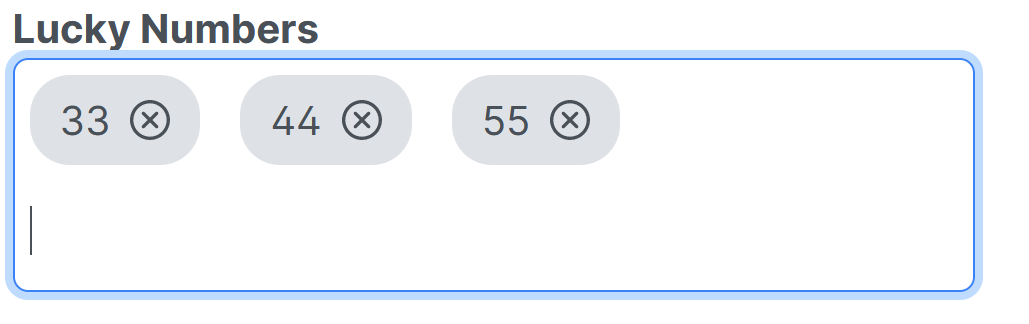
7. Data access, service layers and general concepts
7.1. Data access layer and entities
Dynamo has certain requirements regarding the Data Access layer and Entity classes that are used in applications developed with the framework.
All Entity classes (i.e. classes that map to a table in the database) must
inherit from the AbstractEntity class. This means that they inherit a
version field (used for optimistic locking) and an id field that
denotes the technical primary key. The type of this id field is
configurable via the type parameter of the AbstractEntity class.
An example Entity class looks like this:
@Entity
@Model(displayProperty = "name")
@Table(name = "organization")
public class Organization extends AbstractEntity<Integer> {In principle, it is allowed to use inheritance when defining entities. However, be careful when using abstract superclasses: their use is currently only allowed when the abstract superclass itself is not directly exposed via the REST services. This is because the REST serialization and deserialization process cannot properly deal with abstract classes.
For every Entity class, you must (normally) create a Data Access Object (DAO) interface and the accompanying implementation. The DAO must inherit from the BaseDao interface:
public interface OrganizationDao extends BaseDao<Integer, Organization> {
}And the implementation must inherit from BaseDaoImpl:
@Repository("organizationDao")
public class OrganizationDaoImpl extends BaseDaoImpl<Integer, Organization> implements OrganizationDao {
private QOrganization qOrganization = QOrganization.organization;
@Override
public Class<Organization> getEntityClass() {
return Organization.class;
}
@Override
protected EntityPathBase<Organization> getDslRoot() {
return qOrganization;
}
}The minimal implementation contains just two methods: getEntityClass()
which returns the type of the entity that is managed by the DAO, and
getDslRoot() which returns the QueryDSL root.
QueryDSL is a framework that is used by the Dynamo Framework to create type-safe queries. Basically, what QueryDSL does is create a QueryDSL class for every entity class in your application. When developing in Eclipse or Intellij, the IDE will automatically generate the appropriate classes. You can also run a command line Maven build to generate them.
Finally, note that the DAO implementation class is annotated with
@Repository, which will register it as a Spring bean (it also has
additional functionality in Spring Data, but Dynamo does not currently
use the Spring Data library).
7.2. Service
In addition to developing a DAO for your entity, you must also create a service class. This service class in its most basic form will serve as a delegate to the DAO, but it is also the place where you can place business logic.
The declaration of a service interface is very easy; the service must
extend BaseService.
@Service("organizationService")
public class OrganizationServiceImpl extends BaseServiceImpl<Integer, Organization> implements OrganizationService {
@Autowired
private OrganizationDao dao;
@Override
protected BaseDao<Integer, Organization> getDao() {
return dao;
}
}You can define a service by extending the BaseServiceImpl class and
inject the appropriate DAO. This DAO must also be returned by the
getDao() method. Note that the service must be annotated with
@Service, registering it as a Spring service.
By default, the methods of the service that manipulate data (basically,
save() and delete() are already annotated with the @Transactional
annotation (from the Spring framework). If you add any methods yourself
that also need an active transaction, you either have to mark these
methods (in the service implementation class) as transactional.
Alternatively, you can place the @Transactional annotation on the
service implementation subclass in order to make all methods in that
service transactional.
7.3. Fetching and paging
The Dynamo framework is built around the concept of fetching data (using fetch join queries) whenever possible. The philosophy behind this is that it is usually much faster to fetch all required data using a single query than performing numerous smaller queries to achieve the same result.
For this reason, we recommend to keep the use of eager fetching to an minimum and use lazy fetching combined with fetch joins whenever possible.
The framework supports several methods that make it possible to fetch data based on a primary key or collection of keys, and also allow you to specify with relations to fetch as part of the query.
Note e.g., the following method defined in BaseService:
public T fetchById(ID id, FetchJoinInformation... joins);As you can see, this method accepts a vararg parameter that specifies
which relations to fetch. If left empty, the application will use the
default setup, which you can specify by using the @FetchJoins
annotation on an entity class.
@FetchJoins(joins = {@FetchJoin(attribute = "countryOfOrigin"),
@FetchJoin(attribute = "mainActivity")},
detailJoins = {@FetchJoin(attribute = "countryOfOrigin"), @FetchJoin(attribute = "neighbourhoods")})
public class Organization extends AbstractEntity<Integer> {This means that whenever you perform a fetch query (for multiple entities) using a standard service method, and you do not explicitly specify which relations to fetch, all relations specified by the “joins” property will be returned.
When performing a query to fetch just a single entity (and its
relations), the detailJoins will be used instead.
The consequence of this is that the joins setting should normally
contain the relations that you want to display in a results table,
whereas the detailJoins should contain the relations that you want to
display inside an edit form.
When declaring a @FetchJoin, you can specify the type of join. The
default is LEFT JOIN which means that the entity will be returned even
if the relation to fetch is empty. You can change this to INNER. This
will often improve performance but only used this if it relation you are
fetching is mandatory and thus always present.
Take care not to include any substantially large relations, since this can lead to poor performance.
If you create a component that contains a tabular display of data, you can specify the way in which the data will be retrieved. There are two options here:
-
ID_BASED– As described above. The application will execute a query that will retrieve the primary keys of the entities to be displayed, followed by a query that fetches a number of these entities (and their relations) based on these primary keys and information about which relations to fetch. -
PAGING– The application will first execute a query to determine the amount of entities, and will then use a paging query (usingfirstResultsandmaxResults) to retrieve a subset of the desired entities). This approach supports the fetching of associated relations, but take care that you must only fetch many-to-one or one-to-one relations in this fashion. This is because if you fetch one-to-many or many-to-many relations, the result set will contain multiple rows per entity, which clashes with thefirstResultsandmaxResultssettings and will cause the underlying ORM provider to retrieve the entire data set first and do the filtering in memory. This is often very inefficient.
In both cases, the grid is filled lazily – only a small subset of the available data will be retrieved. The best approach depends on the situation – if you have a large data set and no relations to fetch then paging is preferred. If you have a lot of relations to fetch (or if you must fetch any one-to-many or many-to-many relations), use the ID-based approach.
In addition to defining the joins using the @FetchJoin annotation, it is
also possible to configure the joins in the entitymodel.properties message bundle.
This is done as follows:
[EntityModelReference].[join|detailJoin].[number].attribute= [name of the attribute]
[EntityModelReference].[join|detailJoin].[number].joinType= LEFT | RIGHT | INNERSome clarifications:
-
You can use
jointo define joins that are used when fetching multiple entities and "detailJoin" to define joins that are used when fetching single entities; -
Joins (per type) are numbered, starting with 1;
-
Use
attributeto specify the name of the attribute.
To set up two joins for the Organization entity, you can do the following:
Organization.join.1.attribute=mainActivity
Organization.join.1.joinType=LEFT
Organization.join.2.attribute=neighbourhoods
Organization.join.2.joinType=LEFTAnd to define three joins to be used when fetching a single entity:
Organization.detailJoin.1.attribute=mainActivity
Organization.detailJoin.1.joinType=LEFT
Organization.detailJoin.2.attribute=neighbourhoods
Organization.detailJoin.2.joinType=LEFT
Organization.detailJoin.3.attribute=countryOfOrigin
Organization.detailJoin.3.joinType=INNER7.4. Entity initialization
As you have seen before, it is possible to set default values for simple attributes.These default values are applied on the client side when creating a new entity.As an alternative to using these default values, you can also create an entity with default values in the back-end.
In order to do this, override the initialize() method in the
implementation of the entity’s service.In this method you can
initialize the entity with all the desired default values.This is
especially useful when creating entities with nested collections.
@Override
public ServiceStaff initialize() {
ServiceStaff staff = super.initialize();
staff.setStartDate(LocalDate.now());
for (ServiceStaffDayType weekDay : ServiceStaffDayType.values()) {
ServiceStaffAvailability ssa = new ServiceStaffAvailability();
ssa.setDay(weekDay);
ssa.setStartTime(LocalTime.of(8, 0));
ssa.setEndTime(LocalTime.of(21, 0));
ssa.setAvailable(true);
staff.addServiceStaffAvailability(ssa);
}
return staff;
}7.5. REST API
By default, you do not need to make any changes to the REST API offered by the Dynamo framework in order to be able to use an entity in the front-end – as long as you properly create an entity class, a DAO, and a service as described above, the endpoints for creating, updating and searching this entity will be made available by the framework – you should simply be able to create a component in the user interface that refers to the new entity, and all endpoints will work out of the box.
7.5.1. The default endpoints
There are six endpoints that Dynamo supplies by default.
| Endpoint | Description |
|---|---|
/api/dynamo/autofill |
The endpoint for the autofill controller |
/api/dynamo/crud |
The endpoint for the crud controller |
/api/dynamo/export |
The endpoint for the export controller |
/api/dynamo/files |
The endpoint for the file controller |
/api/dynamo/model |
The endpoint for the model controller |
/api/dynamo/status |
The endpoint for the status controller |
7.5.2. Changing the standard Dynamo endpoints
The REST endpoints used by dynamo can be configured using properties. See Prefix dynamoframework.defaults.endpoints for the settings and their default values.
| The front-end code needs to be updated/regenerated when the endpoints are changed. See Code generation on how to do this. |
7.6. Validation
The validation functionality offered by the Dynamo Framework are based
on the JSR 303 (Bean Validation) standard: to express validation rules,
simply use the standard annotations (@NotNull, @Size, @Min, etc.) on the
properties of your entity.
You can also use @AssertTrue and @AssertFalse to express more complex
(inter-field) validation rules, or write your own validations by
implementing the ConstraintValidator interface. To use @AssertTrue or
@AssertFalse, create a method on the entity class that returns a
Boolean, then annotate that method with either of these annotations –
during the validation process these methods will be executed and if the
return value does not match the value expected by the annotation then a
validation error will be reported.
Custom validation messages can be included in the ValidationMessages.properties message bundle.
When you save an entity (by calling the service method save()), it is
automatically validated against these validation rules, and an
OCSValidationException will be thrown if any of the validations fail.
If you need to perform any custom validations for a certain entity
class, you can do so by overriding the validate() method in the Service
implementation class for that entity.
The settings that are relevant for validation will also be exposed via the entity model API to the front-end, and will be used to create the appropriate Angular validators. The following validators are supported:
-
Minimum and maximum value (for numeric attribute)
-
Minimum and maximum length (for String attributes)
-
Email validation (for String attributes annotated with
@Email) -
URL validation (for String attributes annotated with
@URL) -
Required validator (all type of attributes)
-
Minimum and maximum collection size (many-to-many and one-to-many relations, element collections).
When the user submits a form, the validators mentioned above will be executed, and if any of them fail the form will not be submitted to the back-end.
If all validations pass on the front-end, a call to the back-end will be performed. In the back-end, the same validations will be performed again, possible augmented with any custom validations defined exclusively in the back-end. In case any of these validations fail, the call will be rejected and a validation error message will be shown.
Unfortunately, it is not possible to automatically replicate the custom back-end validations in the front-end. However, it is possible to replicate the validations by using custom validators. This will be covered in more detail later in this manual.
7.7. Checking for identical entities
There is one additional feature with regard to validation that we must
mention here. In case you have an entity that contains a logical primary
key (either a single field or a combination of fields) the framework
provides an easy way to check for possible duplicates. To do so, you
only have to override the findIdenticalEntity() method from the
BaseServiceImpl in your service implementation class.
This method takes an entity as its only parameter; inside the method
body, you can perform any query to check if there already is an entity
that has the same values for the unique field or combination of fields.
If the method returns a non-null value, then the framework will throw an
OCSValidationException as part of the validation process.
Consider the following example that checks if there already is an organization with the same name as the organization you are trying to save (which is passed as a parameter to the method):
@Override
protected Organization findIdenticalEntity(Organization entity) {
return dao.fetchByUniqueProperty("name", entity.getName(), false);
}| You do not have to check if the entity being returned is equal to the entity being validated, the framework will take care of this for you. |
7.8. Default services and DAOs
It can happen that you have a very simple entity for which you will only
need the default methods provided by BaseService. If this is the
case, then you do not have to go through the trouble of creating a DAO
and Service class. Instead, you can configure a DefaultServiceImpl
and/or DefaultDaoImpl in a configuration class. This looks as follows:
@Bean
public BaseDao<Integer, Region> regionDao() {
return new DefaultDaoImpl<>(QRegion.region, Region.class);
}
@Bean
public BaseService<Integer, Region> regionService(BaseDao<Integer, Region> regionDao) {
DefaultServiceImpl<Integer, Region> regionService = new DefaultServiceImpl<>(regionDao, "code");
return regionService;
}As you can see, you can configure a bean that is an instance of
DefaultServiceImpl and supply the necessary arguments to the
constructor. This includes:
-
An instance of
DefaultDaoImpl. This in turn has two (or three) constructor arguments, namely:-
The QueryDSL base class (the QEntity class)
-
The entity class.
-
Optionally, the names of the properties to fetch when performing a fetch query (these will always be fetched using a left join).
-
-
Optionally, the name of the properties for which the values must be unique. You can use a comma-separated list to specify multiple properties, e.g.,
code,namemeans that both thecodeandnameproperties must be unique. -
Optionally, a boolean parameter that indicates whether the search for the unique value is case-sensitive (defaults to
false).
After you have configured a service like this, you can inject it into
your code as follows.Note that an @Qualifier annotation that matches
the name of the bean is required:
@Autowired
@Qualifier("countryService")
private BaseService<Integer, Country> countryService;8. Configuration
Dynamo supports several ways of dealing with (system) properties in order to configure the behaviour of the framework.
The easiest way of declaring a property is by including it in the application.properties or application.yml file which is located in the src/main/resources directory. This is the standard file used by Spring Boot, and as such you can add both your own system properties to it, as well as using it to modify any Spring Boot settings.
You can use the default mechanisms offered by Spring Boot (e.g., external configuration file, explicitly set system parameters, using profiles) to override the values.
The Dynamo Framework manages all properties using @ConfigurationProperties.
In the next sections an overview of all available properties is given. In
the section title the prefix is given for the properties in the tables.
For instance, to set the default date-format to yyyy-MM-dd, configure it
like this in a properties file:
dynamoframework.defaults.date-format=yyyy-MM-ddIf you use a yaml file, use:
dynamoframework:
defaults:
date-format: yyyy-MM-dd8.1. Prefix dynamoframework
Class: org.dynamoframework.configuration.DynamoConfigurationProperties
| Key | Type | Description | Default value |
|---|---|---|---|
|
BedrockProperties |
Bedrock properties |
|
|
Boolean |
Indicates whether to capitalize individual words in property names |
|
|
CsvProperties |
Properties related to csv, import and export |
|
|
DefaultProperties |
Default properties |
|
|
OllamaProperties |
Ollama properties |
|
|
OpenAiProperties |
OpenAI properties |
|
|
String |
The name of the database function used to replace accents |
|
|
VertexAiProperties |
VertexAI properties |
8.2. Prefix dynamoframework.ollama
Class: org.dynamoframework.configuration.DynamoConfigurationProperties$OllamaConfigurationProperties
| Key | Type | Description | Default value |
|---|---|---|---|
|
Boolean |
Enable Ollama |
|
|
String |
The model to use |
|
|
String |
Ollama URL |
8.3. Prefix dynamoframework.openai
Class: org.dynamoframework.configuration.DynamoConfigurationProperties$OpenAiConfigurationProperties
| Key | Type | Description | Default value |
|---|---|---|---|
|
String |
The OpenAI API key |
|
|
Boolean |
Enable OpenAI |
|
|
Integer |
Maximum number of tokens |
|
|
String |
The model to use |
|
8.4. Prefix dynamoframework.defaults
Class: org.dynamoframework.configuration.DynamoConfigurationProperties$DefaultConfigurationProperties
| Key | Type | Description | Default value |
|---|---|---|---|
|
String |
The default AI service |
|
|
AttributeBooleanFieldMode |
Indicates the default mode to use for boolean components |
|
|
String |
The default date format |
|
|
String |
The default date/time (time stamp) format |
|
|
Integer |
The default decimal precision |
|
|
ElementCollectionMode |
Indicates the default mode to use for element collection fields |
|
|
EndpointProperties |
The configuration of the Dynamo endpoints |
|
|
AttributeEnumFieldMode |
The default field type to use for enumeration attributes |
|
|
String |
||
|
String |
The representation of the value false |
|
|
String |
The representation of the value |
|
|
Map<String,String> |
Localized representations of the value |
|
|
Boolean |
Whether to scan the class path for entities |
|
|
String |
The representation of the value <code>false</code> |
|
|
Map<String,String> |
Localized representations of the value <code>false</code> |
|
|
GroupTogetherMode |
The default group together mode |
|
|
Integer |
The column width from grouping together |
|
|
Locale |
The default locale |
|
|
Integer |
The default nesting depth |
|
|
NumberFieldMode |
The default number field mode |
|
|
Boolean |
The default case sensitiveness for search |
|
|
Boolean |
Whether search is prefix only |
|
|
Boolean |
whether to display a paginator below a details table |
|
|
String |
The default time format |
|
|
Boolean |
Whether to trim white space for text inputs |
|
|
String |
The representation of the value |
|
|
Map<String,String> |
Localized representations of the value |
|
|
Boolean |
Indicates whether to use the display name as the input prompt by default |
|
8.5. Prefix dynamoframework.defaults.endpoints
Class: org.dynamoframework.configuration.DynamoConfigurationProperties$DefaultConfigurationProperties$EndpointConfigurationProperties
| Key | Type | Description | Default value |
|---|---|---|---|
|
String |
The endpoint for the autofill controller |
|
|
String |
The endpoint for the crud controller |
|
|
String |
The endpoint for the export controller |
|
|
String |
The endpoint for the file controller |
|
|
String |
The endpoint for the model controller |
|
|
String |
The endpoint for the status controller |
|
8.6. Prefix dynamoframework.bedrock
Class: org.dynamoframework.configuration.DynamoConfigurationProperties$BedrockConfigurationProperties
| Key | Type | Description | Default value |
|---|---|---|---|
|
String |
Access key |
|
|
String |
Access secret |
|
|
Boolean |
Enable Bedrock |
|
|
String |
Model id |
|
|
String |
Region |
8.7. Prefix dynamoframework.vertexai
Class: org.dynamoframework.configuration.DynamoConfigurationProperties$VertexAiConfigurationProperties
| Key | Type | Description | Default value |
|---|---|---|---|
|
Boolean |
Enable VertexAI |
|
|
String |
The model to use |
|
|
String |
The project id |
|
|
String |
The region of the project |
|
8.8. Prefix dynamoframework.csv
Class: org.dynamoframework.configuration.DynamoConfigurationProperties$CsvConfigurationProperties
| Key | Type | Description | Default value |
|---|---|---|---|
|
char |
The CSV escape character when importing/exporting |
|
|
Integer |
The number of rows that must be present in a result set before resorting to a streaming approach for Excel export |
|
|
char |
The CSV quote char when importing/exporting |
|
|
char |
The CSV separator when importing/exporting |
|
|
Boolean |
Whether to use thousands grouping in XLS files |
|
You can retrieve the Dynamo properties using the DynamoPropertiesHolder in
the following way:
DynamoProperties properties = DynamoPropertiesHolder.getDynamoProperties();9. Project set-up
9.1. Back-end set-up
Back-end applications that want to use the Dynamo framework are fairly standard Spring Boot applications. Below is a sample pom.xml file that shows the minimal set-up for a Dynamo back-end.
Replace the placeholders between square brackets by your own values
This example POM also does not include any database drivers. This means you will likely need to add your own database driver (e.g., Postgresql).
It also does not contain any dependencies for setting up application security, however the three dependencies that you need to set up Spring security based on OAuth are included in the pom but commented out.
<?xml version="1.0" encoding="UTF-8"?>
<project xmlns="http://maven.apache.org/POM/4.0.0" xmlns:xsi="http://www.w3.org/2001/XMLSchema-instance"
xsi:schemaLocation="http://maven.apache.org/POM/4.0.0 https://maven.apache.org/xsd/maven-4.0.0.xsd">
<modelVersion>4.0.0</modelVersion>
<parent>
<groupId>org.springframework.boot</groupId>
<artifactId>spring-boot-starter-parent</artifactId>
<version>3.3.2</version>
<relativePath/> <!-- lookup parent from repository -->
</parent>
<groupId>[YOUR GROUP ID]</groupId>
<artifactId>[YOUR ARTIFACT ID]</artifactId>
<version>0.0.1-SNAPSHOT</version>
<name>[YOUR NAME]</name>
<properties>
<java.version>21</java.version>
<dynamo.version>4.0.0</dynamo.version>
</properties>
<repositories>
<repository>
<id>spring-milestones</id>
<name>Spring Milestones</name>
<url>https://repo.spring.io/milestone</url>
<snapshots>
<enabled>false</enabled>
</snapshots>
</repository>
</repositories>
<dependencies>
<dependency>
<groupId>org.dynamoframework</groupId>
<artifactId>dynamo-rest</artifactId>
<version>${dynamo.version}</version>
</dependency>
<dependency>
<groupId>org.dynamoframework</groupId>
<artifactId>dynamo-formfill</artifactId>
<version>${dynamo.version}</version>
</dependency>
<dependency>
<groupId>org.dynamoframework</groupId>
<artifactId>dynamo-functional-domain</artifactId>
<version>${dynamo.version}</version>
</dependency>
<dependency>
<groupId>org.dynamoframework</groupId>
<artifactId>dynamo-export</artifactId>
<version>${dynamo.version}</version>
</dependency>
<dependency>
<groupId>org.springframework.boot</groupId>
<artifactId>spring-boot-starter-data-jpa</artifactId>
</dependency>
<dependency>
<groupId>org.springframework.boot</groupId>
<artifactId>spring-boot-starter-validation</artifactId>
</dependency>
<dependency>
<groupId>org.springframework.boot</groupId>
<artifactId>spring-boot-starter-web</artifactId>
</dependency>
<dependency>
<groupId>org.springdoc</groupId>
<artifactId>springdoc-openapi-starter-webmvc-ui</artifactId>
<version>2.5.0</version>
</dependency>
<dependency>
<groupId>commons-io</groupId>
<artifactId>commons-io</artifactId>
<version>2.16.1</version>
</dependency>
<dependency>
<groupId>org.projectlombok</groupId>
<artifactId>lombok</artifactId>
</dependency>
<dependency>
<groupId>org.springframework.boot</groupId>
<artifactId>spring-boot-starter-test</artifactId>
<scope>test</scope>
</dependency>
<dependency>
<groupId>com.querydsl</groupId>
<artifactId>querydsl-jpa</artifactId>
<version>5.1.0</version>
<classifier>jakarta</classifier>
</dependency>
<dependency>
<groupId>com.querydsl</groupId>
<artifactId>querydsl-apt</artifactId>
<version>5.1.0</version>
<classifier>jakarta</classifier>
<scope>provided</scope>
</dependency>
<dependency>
<groupId>com.h2database</groupId>
<artifactId>h2</artifactId>
<version>2.2.224</version>
</dependency>
<dependency>
<groupId>org.apache.poi</groupId>
<artifactId>poi</artifactId>
<version>5.2.5</version>
</dependency>
<dependency>
<groupId>org.apache.poi</groupId>
<artifactId>poi-ooxml</artifactId>
<version>5.2.5</version>
</dependency>
<dependency>
<groupId>com.opencsv</groupId>
<artifactId>opencsv</artifactId>
<version>5.9</version>
</dependency>
</dependencies>
<build>
<plugins>
<plugin>
<groupId>org.apache.maven.plugins</groupId>
<artifactId>maven-compiler-plugin</artifactId>
<version>3.13.0</version>
<configuration>
<source>${java.version}</source>
<target>${java.version}</target>
<parameters>true</parameters>
<compilerArgs>
<arg>-parameters</arg>
</compilerArgs>
</configuration>
</plugin>
<plugin>
<groupId>org.springframework.boot</groupId>
<artifactId>spring-boot-maven-plugin</artifactId>
<version>3.3.1</version>
<executions>
<execution>
<configuration>
<outputDirectory>target/generated-sources/annotations</outputDirectory>
<processor>com.querydsl.apt.jpa.JPAAnnotationProcessor</processor>
</configuration>
</execution>
</executions>
<configuration>
<image>
<builder>paketobuildpacks/builder-jammy-base:latest</builder>
</image>
<excludes>
<exclude>
<groupId>org.projectlombok</groupId>
<artifactId>lombok</artifactId>
</exclude>
</excludes>
</configuration>
</plugin>
<plugin>
<groupId>org.apache.maven.plugins</groupId>
<artifactId>maven-surefire-plugin</artifactId>
<version>3.3.0</version>
</plugin>
</plugins>
</build>
</project>With this in place, there is only a little bit of set-up needed to be able to use
the application. First of all, include an ApplicationConfig class as follows
package com.opencirclesolutions.myapplication.configuration;
import com.opencirclesolutions.myapplication.domain.MainActivity;
import com.opencirclesolutions.myapplication.domain.QMainActivity;
import org.dynamoframework.configuration.ApplicationConfigurationSupport;
import org.dynamoframework.dao.BaseDao;
import org.dynamoframework.dao.impl.DefaultDaoImpl;
import org.dynamoframework.functional.domain.Country;
import org.dynamoframework.functional.domain.QCountry;
import org.dynamoframework.functional.domain.QRegion;
import org.dynamoframework.functional.domain.Region;
import org.dynamoframework.service.BaseService;
import org.dynamoframework.service.impl.DefaultServiceImpl;
import org.springframework.context.annotation.Bean;
import org.springframework.context.annotation.Configuration;
@Configuration
public class ApplicationConfig extends ApplicationConfigurationSupport {
@Override
protected String[] getBaseNames() {
return new String[] { "classpath:/META-INF/entitymodel", "classpath:/messages",
"classpath:/ocscommon", "classpath:/ValidationMessages" };
}
// some default DAOs and services for illustration purposes. Remove at your discretion.
@Bean
public BaseDao<Integer, Region> regionDao() {
return new DefaultDaoImpl<>(QRegion.region, Region.class);
}
@Bean
public BaseService<Integer, Region> regionService(BaseDao<Integer, Region> regionDao) {
return new DefaultServiceImpl<>(regionDao, "code");
}
@Bean
public BaseDao<Integer, Country> countryDao() {
return new DefaultDaoImpl<>(QCountry.country, Country.class, "parent");
}
@Bean
public BaseService<Integer, Country> countryService(BaseDao<Integer, Country> dao) {
return new DefaultServiceImpl<>(dao, "code");
}
}Finally, we need a Spring Boot Application class
package com.opencirclesolutions.myapplication;
import org.dynamoframework.configuration.DynamoConfigurationProperties;
import org.springframework.boot.SpringApplication;
import org.springframework.boot.autoconfigure.SpringBootApplication;
import org.springframework.boot.autoconfigure.domain.EntityScan;
import org.springframework.boot.context.properties.ConfigurationProperties;
import org.springframework.boot.context.properties.EnableConfigurationProperties;
import org.springframework.boot.context.properties.EnableConfigurationProperties;
import org.springframework.context.annotation.ComponentScan;
import org.springframework.data.jpa.repository.config.EnableJpaAuditing;
@SpringBootApplication
@ComponentScan(basePackages = {"[YOUR PACKAGE GOES HERE]","org.dynamoframework"})
@EntityScan({"org.dynamoframework.functional.domain", "[YOUR PACKAGE GOES HERE]"})
public class MyApplication {
public static void main(String[] args) {
SpringApplication.run(MyApplication.class, args);
}
}Be sure to replace the placeholders above by the directories that contain your
entities (for the @EntityScan) and your services/components (for the @ComponentScan)
The application also needs access to an implementation of the Dynamo
interface UserDetailsService. This service is responsible for checking whether a user is in
a certain role and whether they are allowed to perform certain actions. The implementation of
this service depends on your authentication provider of choice and implementing it is
beyond the scope of this documentation. Below you find a dummy implementation that will
never reject a request.
@Service
public class MockUserDetailsService implements UserDetailsService {
@Override
public boolean isUserInRole(String... roles) {
return true;
}
@Override
public void validateReadAllowed(EntityModel<?> model) {
}
@Override
public void validateWriteAllowed(EntityModel<?> model) {
}
@Override
public void validateDeleteAllowed(EntityModel<?> model) {
}
}9.2. Message bundles
A Dynamo application uses a number of message bundles.
These message bundles are made available to the Spring
Framework and you can retrieve a message from them using the
MessageService which is a Spring-managed singleton bean that you can
inject into your services. Note that many standard components already
have a reference to this MessageService.
The message bundle that is most important for updating the application is the message bundle located at src/main/resources/entitymodel.properties. While the application will function without this message bundle, it is very useful for specifying e.g., localizations of enumeration values or for overriding entity model defaults defined in the annotations.
The MessageService provides a number of methods for retrieving
messages. Some of these are used internally by the framework and should
not normally be used directly. The following methods are intended for
developers:
-
getMessage(String key, Locale locale)retrieves a message based on its key, using the specified locale. If no message is found, then a warning message will be returned. -
getMessage(String key, Locale locale, Object… args)retrieves a message based on its key, using the specified locale, and using the specified parameters. If the message contains placeholders ({0}, {1}, {2}, etc.) these will be replaced by the provided parameters.
If a message with a certain key cannot be found, then a default warning
message will be returned. If you do not want this behaviour, you can use
the getMessageNoDefault() version of the method instead. This version
returns null when a message cannot be found.
As a Dynamo application is a Spring Boot application, you can add or modify any properties by changing the application.properties (or application.yml) file which should be located in the src/main/resources directory of the UI subproject. The properties specific to Dynamo will be covered in the section Configuration.
9.3. Authentication and authorization
Dynamo does not have any functionality for directly dealing with authentication. It is recommended to use Spring Security for securing your application.
The following gives some pointers for setting up Spring Security, using OAuth2 (with the backend serving as an OAuth resource server)
@EnableWebSecurity
@EnableMethodSecurity
@Configuration
public class MySecurityAdapter {
@Bean
MvcRequestMatcher.Builder mvc(HandlerMappingIntrospector introspector) {
return new MvcRequestMatcher.Builder(introspector);
}
@Bean
public SecurityFilterChain filterChain(HttpSecurity http, MvcRequestMatcher.Builder mvc) throws Exception {
return http
.authorizeHttpRequests(
config -> config.requestMatchers(mvc.pattern("/api/dynamo/status"),
mvc.pattern("/v3/api-docs")).permitAll())
.csrf(csrf -> csrf.disable())
.authorizeHttpRequests(auth -> auth
.anyRequest().authenticated())
.oauth2ResourceServer(config -> config.jwt(jwtConfigurer -> jwtConfigurer
.jwtAuthenticationConverter(
new RolesClaimConverter(
new JwtGrantedAuthoritiesConverter()
)
))).build();
}
@Bean
GrantedAuthorityDefaults grantedAuthorityDefaults() {
return new GrantedAuthorityDefaults("");
}
}-
We create a class, and annotate it with the
@EnableWebSecurityand@EnableMethodSecurityannotations in order to enable Spring security. -
We create a
MvcRequestMatcherthat allows us to define certain patterns that are excluded form the authentication (e.g., the “status” endpoint). -
We set up HTTP security, permitting access to some URIs based on the request matcher, and adding JWT-based security for all other endpoints.
-
We set up a way of extracting the roles from the JWT token. This part depends a lot on the OAuth server you are using, so there is no catch-all way to configure this.
-
The
GrantedAuthorityDefaultsis a convenience feature, it removes theROLEprefix from all role names.
9.4. Front-end set-up
When you start a new front-end project that uses the Dynamo framework in its front-end, there are several approaches you can take. The easiest approach is to use the blueprint project found at https://github.com/opencirclesolutions/dynamo-blueprint
This project contains the skeleton for an Angular application that uses the Dynamo framework. It comes with:
-
A package.json containing the required dependencies/libraries
-
The sources generated by the OpenAPI code generator (more on this below) based on the endpoints offered by the back-end. These are included in the dynamo/model directory
-
A basic skeleton for the application (app.module.ts with all the required dependencies)
The fastest way to get started is to fork this project, then replace all occurrences of "dynamo-blueprint" by your desired project name.
With this in place, you should be able to run the ng serve command
to start a minimal application. This application has all the infrastructure
in place but does not do any authentication or authorization.
In order to add custom logic to this application, you can run the following command to create a component:
ng generate component <name>Inside this component, you can use the dynamo components like
<app-generic-search-layout>.
In order to be able to actually use the component, don’t forget to add a route to it in the app-routing.module.ts, as shown below.
{
path: '',
title: 'Organizations',
component: OrganizationSearchComponent
},9.5. Adding Dynamo to an existing front-end project
If you already have an existing front-end project you can also copy the Dynamo sources directly to your project.
To do so, make sure that your project uses the following dependencies
"dependencies": {
"@angular/animations": "^18.2.0",
"@angular/common": "^18.2.0",
"@angular/compiler": "^18.2.0",
"@angular/core": "^18.2.0",
"@angular/forms": "^18.2.0",
"@angular/platform-browser": "^18.2.0",
"@angular/platform-browser-dynamic": "^18.2.0",
"@angular/router": "^18.2.0",
"@ngx-translate/core": "^15.0.0",
"@ngx-translate/http-loader": "^8.0.0",
"@open-circle-solutions/dynamo-angular": "4.0.0",
"angular-oauth2-oidc": "^17.0.2",
"bootstrap": "^5.2.3",
"date-fns": "^4.1.0",
"ngx-extended-pdf-viewer": "^22.0.0-alpha.0",
"primeicons": "^7.0.0",
"primeng": "^17.18.11",
"quill": "^2.0.1",
"rxjs": "^7.8.1",
"tslib": "^2.3.0",
"zone.js": "^0.14.10"
},
"devDependencies": {
"@angular-devkit/build-angular": "^18.2.9",
"@angular/cli": "~18.2.9",
"@angular/compiler-cli": "^18.2.9",
"@types/jasmine": "~5.1.0",
"jasmine-core": "~4.6.0",
"karma": "~6.4.0",
"karma-chrome-launcher": "~3.2.0",
"karma-coverage": "~2.2.0",
"karma-jasmine": "~5.1.0",
"karma-jasmine-html-reporter": "~2.1.0",
"typescript": "~5.5.2"
}and that Bootstrap and ngx-translate are set up properly.
You will also need the code used to communicate with the back-end. You can make this available to the front-end by copying the contents of the dynamo-angular/dynamo/model to the dynamo/model directory in your front-end application. You can also run the Open API tools generator as described below.
Instead of downloading directly form the Dynamo sources, the artifact
org.dynamoframework:dynamo-angular:4.0.0:model can also be downloaded. This artifact
contains the model. Note the classified model.
|
Finally, the messages used for the internationalization of the Dynamo components have to be added to the application message bundles. These messages are included under the dynamo-angular/i18n/ directory. Currently, English and Dutch are supported. These message need to be added to the message bundle files, typically under /src/assets/i18n
Instead of downloading directly form the Dynamo sources, the artifact
org.dynamoframework:dynamo-angular:4.0.0:i18n can also be downloaded. This artifact
contains the internationalization messages. Note the classified i18n.
|
Finally, in case you are using the PDF viewer component and this produces errors, you might need to add the following to your angular.json file:
"assets": [
"src/favicon.ico",
"src/assets",
{
"glob": "**/*",
"input": "node_modules/ngx-extended-pdf-viewer/assets/",
"output": "/assets"
}
]9.6. Code generation
9.6.1. Using npx
Out of the box, the code in the blueprint project contains model objects and service for communicating with the standard Dynamo REST endpoints.
However, if your application contains any custom endpoints that you always want to access from the UI in a convenient way, you can use the Open Api code generator to generate the plumbing code for you.
To do so, first start the back-end application, then open a web browser and navigate to http://localhost:8080/v3/api-docs.yaml. This will download the yaml file.
|
Use curl to download this file
|
After this, run the following command:
npx @openapitools/openapi-generator-cli generate -i api-docs.yaml -g typescript-angular -o ./dynamo/model/ --additional-properties=enumPropertyNaming=original,ngVersion=16This will generate the front-end source code in the specified directory (in this case /dynamo/model). It will now be ready for usage by the framework.
The code for any additional custom endpoints will be added to the /dynamo/model folder, along with the code for the generic Dynamo endpoints (running this command will overwrite any of the existing code).
9.6.2. Using Apache Maven
It is also possible to generate the front-end code using Apache Maven. This requires the api-docs.json file. This file can be obtained similarly to api-docs.yaml file: start the back-end application, then open a web browser and navigate to http://localhost:8080/v3/api-docs. After this, save the file to api-docs.json.
|
Use curl to download this file
|
To generate the front-end code, the openapi-generator-maven-plugin is used. The plugin needs to be configured as shown below:
<plugin>
<groupId>org.openapitools</groupId>
<artifactId>openapi-generator-maven-plugin</artifactId>
<version>7.8.0</version> <!-- or use a newer version -->
<executions>
<execution>
<goals>
<goal>generate</goal>
</goals>
<phase>generate-resources</phase>
<configuration>
<inputSpec>${project.build.directory}/openapi.json</inputSpec>
<generatorName>typescript-angular</generatorName>
<output>src/main/${front-end.name}/dynamo/model</output>
<configOptions>
<ngVersion>16.1.2</ngVersion>
<disallowAdditionalPropertiesIfNotPresent>false</disallowAdditionalPropertiesIfNotPresent>
<enumPropertyNaming>original</enumPropertyNaming>
</configOptions>
</configuration>
</execution>
</executions>
</plugin>It is also possible to completely integrate the generation of the front-end code in the build process. A possible way to this is by using the springdoc-openapi-maven-plugin. Refer to the readme of this plugin for an example.
10. General front-end services
10.1. Localization
To use localization, you can use the (standard) functionality provided
by the translateService.
Message bundles (named <locale>.json, e.g., nl.json, en.json) can be placed in the assets/i18n directory.
The messages take the form key: value:
"server_unavailable": "De server is momenteel niet beschikbaar"In the HTML components, messages can be referenced as follows:
{{ 'server_unavailable' | translate }}In the Typescript files, you can inject a translateService instance,
then use that to retrieve values from the message bundle:
this.translate.instant('maximum_value', {
maxValue: am.maxValue,
})10.2. Notification messages
In order to display notification messages, you can inject and use the
NotificationService into your component.
You can then use the info(), warn(), and error() methods to display an
error message
this.messageService.warn('Selected something:' + obj.firstName)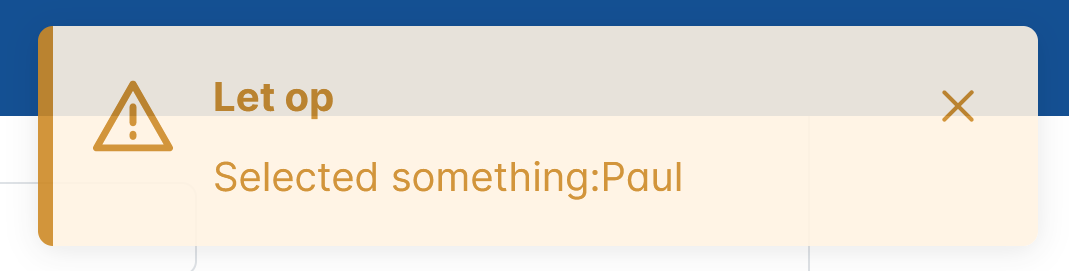
The methods of the NotificationService take a String literal,
not a key from the message bundle. If you want to display a value
from a message bundle, you need to retrieve that using the
translateService first.
|
By default, the message will disappear after a couple of seconds, but
you can use the sticky parameter set to true in order to make the
message sticky/persistent.
11. General UI concepts
11.1. Search filters
The Dynamo Framework uses a generic framework for executing search requests to the back-end.Normally the details of this framework are hidden from the developer, but in some cases, e.g., when defining field filters, it can be useful to know how the filter mechanism works in detail.The rest of this section will cover how to set up the various supported filters.
11.1.1. EqualsFilter
export function createEqualsFilter(attributeName: string, value: any) {
let filter: EqualsFilterModel = {
match: 'EQUALS',
name: attributeName,
value: value
};
return filter;
}The EqualsFilter is a filter on a single attribute value. This can be
used for a wide range of data types: strings, boolean, integers (when
searching for an exact match), enumeration values, etc.
| In the case of a String value, the back-end will take care of searching for substrings, case-sensitivity, etc. The front-end only has to pass along the value to search for. |
11.1.2. NumberRangeFilter
export function createNumberRangeFilter(attributeName: string, from: any, to: any) {
let filter: NumberRangeFilterModel = {
match: 'NUMBER_RANGE',
name: attributeName,
from: from,
to: to
};
return filter;
}The NumberRangeFilter can be used to filter on a numeric range. It can
be used for both integral and decimal values. The filter contains a
from value (lower bound, including) and a to value (upper bound,
inclusive). At least one of these must be filled.
11.1.3. DateRangeFilter
export function createDateRangeFilter(attributeName: string, from: any, to: any) {
let dateStrFrom: any = dateToString(from)
let dateStrTo: any = dateToString(to)
let filter: DateRangeFilterModel = {
match: 'DATE_RANGE',
name: attributeName,
from: dateStrFrom,
to: dateStrTo
};
return filter;
}The DateRangeFilter can be used to filter on a range of dates (without
time stamps). The filter contains a from value (lower bound,
including) and a to value (upper bound, inclusive). At least one of
these values must be filled.
The actual values that are sent to the back-end in case of
filtering on a Date are always string representations in
ISO 8601 format (i.e., yyyy-MM-dd).
Be careful when converting from Javascript Dates (which always contain a
time stamp) to ISO 8601 string, it is very common to end up with a date that
is one day too early.
|
11.1.4. InstantRangeFilter/LocalDateTimeRangeFilter
export function createTimestampFilter(attributeName: string, from: Date, to: Date, instant: boolean) {
let dateStrFrom = dateToTimestamp(from, instant);
let dateStrTo = dateToTimestamp(to, instant);
if (instant) {
let filter: InstantRangeFilterModel = {
match: 'INSTANT_RANGE',
name: attributeName,
from: dateStrFrom,
to: dateStrTo
};
return filter;
} else {
let filter: LocalDateTimeRangeFilterModel = {
match: 'LOCAL_DATE_TIME_RANGE',
name: attributeName,
from: dateStrFrom,
to: dateStrTo
};
return filter;
}
}These filters can be used to specify filtering on a range of instants or
LocalDateTime values. The filter contains a from value (lower bound,
including) and a to value (upper bound, inclusive). At least one of
these must be filled.
11.1.5. NumberInFilter
export function createNumberInFilter(attributeName: string, ids: any[]) {
let filter: NumberInFilterModel = {
match: 'NUMBER_IN',
name: attributeName,
values: ids
};
return filter;
}The NumberInFilter can be used to filter on one or more entities based
on their IDs. This filter takes a values parameter which must be an
array containing the IDs of the entities to filter on.
This is used by the framework for filtering using components that allow the user to select multiple entities, i.e., the lookup field and the multi select field.
11.1.6. TimeRangeFilter
export function createTimeRangeFilter(
attributeName: string,
from: any,
to: any
): TimeRangeFilterModel {
let dateStrFrom: any = stringToTime(from);
let dateStrTo: any = stringToTime(to);
let filter: TimeRangeFilterModel = {
match: 'TIME_RANGE',
name: attributeName,
from: dateStrFrom,
to: dateStrTo
};
return filter;
}The TimeRangeFilter can be used to filter on a range of time stamps (e.g.
“14:57” to “16:44”) The filter contains a from value (lower bound,
including) and a to value (upper bound, inclusive). At least one of
these must be filled.
11.1.7. ElementCollectionFilter
export function createElementCollectionFilter(
am: AttributeModelResponse,
vals: any[]
): ElementCollectionFilterModel {
vals = vals.map((val) => {
if (
am.elementCollectionType ===
AttributeModelResponse.ElementCollectionTypeEnum.INTEGRAL
) {
return parseInt(val);
}
return val;
});
let filter: ElementCollectionFilterModel = {
match: 'ELEMENT_COLLECTION',
name: am.name,
values: vals,
};
return filter;
}The ElementCollectionFilter is used to filter on the element on an
element collection. The filter contains a values array which can
contain either a list of integer or a list of strings. An entity
will match the filter if the element collection contains at least
one of the requested values.
11.1.8. OrFilter
return [createOrFilter([
createEqualsFilter('reservationCategory', 'ACADEMY'),
createEqualsFilter('reservationCategory', 'GOLF_COURT'),
createEqualsFilter('reservationCategory', 'GYM'),
createEqualsFilter('reservationCategory', 'SPA')
])];The OrFilter can be used to chain together a number of other filters using the logical OR
operator:
11.1.9. NotFilter
return [createNotFilter(createEqualsFilter('reservationCategory','RESERVED_EXTRA'));The NotFilter can be used to create a filter that negates the filter
encloses in it.
11.1.10. NullFilter
return createNullFilter('parent');The NullFilter can be used to create a filter that checks if the value is NULL.
11.2. Updates
Some extra explanation is in order with regard to how the Dynamo
framework deals with updates of existing entities. All updates of
existing entities are performed by doing a PUT call to
/api/dynamo/crud/{entityName}/entityId.
|
The Dynamo Framework does not currently support partial updates using the PATCH operation. In principle, this means that with every update the entire entity, including any nested entities, are updated. However, the framework makes sure that any attributes that are not visible in the form, or that are visible in the form but cannot be edited because they are read-only, are not updated. This happens fully on the back-end and is not something that the front-end developers have to take into account. |
11.3. Editing complex attributes
With regard to editing complex attributes inside an edit form, Dynamo offers several options. This section will go over these options.
First of all, there are basically three types of complex attributes:
-
Many-to-one (or possible one-to-one although this is rare) relations from the entity being edited to another entity. In this case the user can select one option from a list of available options. The most common way to edit such a relationship is by means of a combo box (dropdown), but Dynamo also offers the option to use an auto-complete field or a lookup field.
-
In case of a combo box, the framework will by default show all available options (up to a maximum of 200), and will perform a GET call without any filters in order to retrieve the available options.
-
When you define a field filter, the application will instead perform a call to the
searchendpoint, using a filter on thedisplayPropertyattribute in combination with the field filters. -
In case of an auto-complete field, the framework will not initially perform a request to retrieve the available options. Instead, a request is fired when the user starts typing in the component. In this case, a call to the Search endpoint will be performed, using a single filter on the
displayPropertyattribute. -
In case of a lookup field, the framework will not initially perform a request to retrieve the available options. Instead, the user can use a button to bring up a popup dialog containing a search form. This allows the user to carry out a complex search query. The search form is constructed using the entity model for the entity you are searching for. By default, this is the standard entity model for that entity, but you can use the
lookupEntityReferencesetting on the attribute model to specify a different entity model and thelookupQueryTypeto specify the query type to use.
-
-
Many-to-many relationships between two entities. In this case, the user can select one or more options from a list of available options. The most common way to edit such a relationship is by means of a multi-select field, but Dynamo also offers the option to use an lookup field.
-
For a multi-select field, the framework will by default show all available options (up to a maximum of 200), and will perform a GET call without any filters in order to retrieve the available options. For this to work, the
listAllowedsetting on the entity much be enabled -
When you define a field filter, the application will instead perform a call to the
searchendpoint, using a filter on thedisplayPropertyattribute in combination with the field filters. -
When using a lookup field, the framework will not initially perform a request to retrieve the available options. Instead, the user can use a button to bring up a popup dialog containing a search form. This allows the user to carry out a complex search query. The search form is constructed using the entity model for the entity you are searching for. By default, this is the general entity model for that entity, but you can use the
lookupEntityReferencesetting on the attribute model to specify a different entity model and thelookupQueryTypeto specify the query type.
-
-
A one-to-many relationship, for which the details cannot exist without the parent entity, e.g., an order with multiple order lines. In this case, the framework will render a table inside the form that can be used to modify the related entities while editing the parent entity. For this to work (properly), it is generally advisable to include the relationship in the (detail)
@FetchJoinsof the entity. The entity model that is used to render the table is in this case a nested entity model that is part of the main entity model.
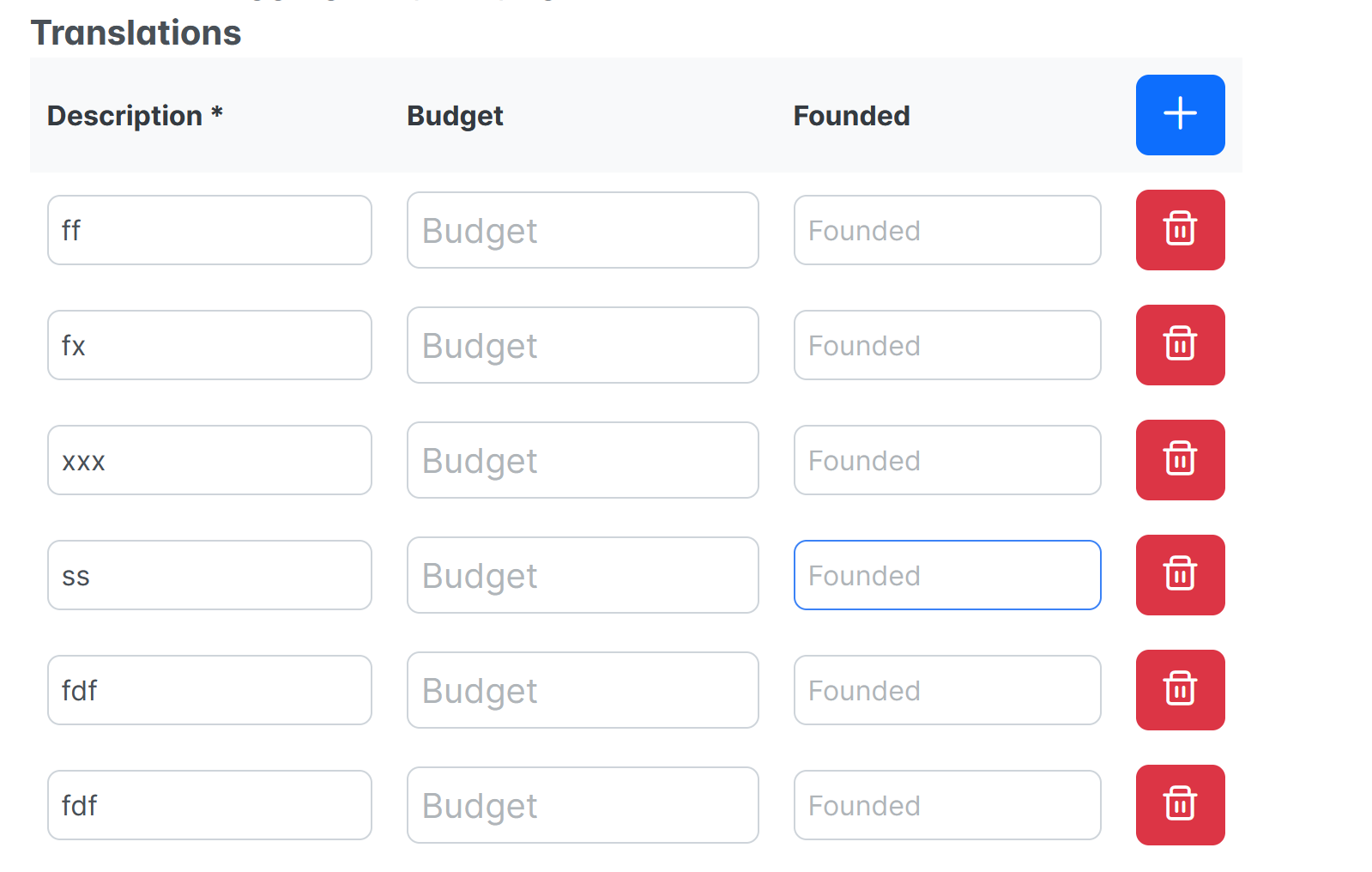
11.4. Hidden fields
In rare cases, it can occur that your application contains an edit form for creating/updating entities that depends on an external value that is dependent on the context. e.g., you are creating a new person that is a member of an organization, but this organization is not present as a field in the input form, however it is passed to the edit form based on a previous action. In this case, you can use a hidden field to pass a value into an edit form. The hidden field is not present/visible in the form, but its value is passed along to the backend regardless.
In order to include a hidden field in a form, use an ng-template tag
and add the dHiddenField directive to it. Then provide the field name
and value. In case this is an entity, it is sufficient to only include
the primary key (entityId in the example below).
<app-generic-split-layout
entityName="PersonalRelation"
[openInViewMode]="true"
[defaultFilters]="getDefaultFilters()"
(afterEntityCreated)="afterEntityCreated($event)"
>
<ng-template
dHiddenField
attributename="memberFrom"
[value]="entityId"
></ng-template>11.5. View objects
In general, Dynamo is not particularly concerned with whether the
objects you are displaying in the UI are actual entities backed by a
database table – any class that extends the AbstractEntity class (and
is hence identified by a unique ID) can be used with the entity model
framework). This makes it relatively easy to use View Objects in the UI.
In the case of a view object you are creating an object that is solely
used to transfer data to the UI where it will be used for display
purposes. This technique can be used to combine data from e.g., multiple
sources
In order to use a view object, take the following steps:
-
Create a class that will serve as the View Object, and have it extend the
AbstractEntityclass. Using the@Modelannotation, disable any update/create functionality for this entity by setting thecreateAllowed,updateAllowedanddeleteAllowedsettings to false. -
Create a service that extends
BaseSearchService.* This is a subclass of the generalBaseServicethat only supports methods for searching (not for updating and deleting). -
Implement this service, and inside the implementation provide the implementations for the relevant search methods. A useful technique here is to delegate (most) calls to an existing service that actually communicates with the database, then transform the results you retrieve from that service to the view object format.
-
In case you are performing a translation like this, make sure to copy the individual field values into the view object, rather than wrapping entire existing objects. This allows you to much more easily modify the entity model attributes and prevent issues with data loading.
-
With this in place, you will be able to use (relevant) entity and attribute model settings on the view object.
-
In the front-end, you can simply create a layout component as you would normally, and instead use the name of the view object as the
entityName.
11.6. Entity model actions
It is also possible to define actions on the entity model that will directly be translated to input dialogs in the UI. This can be used when you have an action that operates on part of an entity, e.g., you want a dialog that can be used to change only an organization’s name.
In order to use this functionality, you must perform a number of steps:
-
First, define a method on the service that is responsible for the entity model (e.g., for the Organization service use the
OrganizationService(Impl). This method must have a single parameter (which represents the DTO that holds the data that is being edited) and must return an instance of the entity that is managed by the service. -
The DTO class (in the example below
MinimalOrganizationDTO) must, like “real” entities, implement theAbstractEntityinterface. -
The implementation of the method must be annotated with the
@ModelActionannotation. This annotation accepts the following settings:-
id– the unique ID of the action. -
displayName– This is the caption of the button that will be used to carry out the action -
icon– the name of the icon that will be used on the button -
type– the type of the action. Can be either CREATE or UPDATE. CREATE means that the action can be used to create a new entity. These actions will appear on the button bar below the results table in a search layout or a split layout. UPDATE means that the actions will appear in each row in the results table. -
roles– an array of the roles that the user must have in order to be able to execute the action. Actions for which the user is not in the appropriate role will be greyed out in the UI. -
formMode- applies only action of type "UPDATE" and specifies under which conditions the action will appear in the button bar of an edit form. The allowed values are VIEW (action appears only when the screen is in view mode), EDIT (action appears only when the screen is in edit mode), and BOTH (action appears in both view and edit mode).
-
As an example, consider the following:
@Override
@ModelAction(id = "AddMinimalOrganization", displayName = "Quick Add organization",
icon = "pi-building")
@Transactional
public Organization addMinimalOrganization(MinimalOrganizationDTO dto) {
Organization org = new Organization();
org.setName(dto.getName());
org.setAddress(dto.getAddress());
org.setHeadQuarters(dto.getHeadQuarters());
org.setFounded(LocalDate.now());
org.setCountryOfOrigin(dto.getCountryOfOrigin());
org.setReputation(Reputation.FEARSOME);
org.setMemberCount(dto.getMemberCount());
return save(org);
}Under the covers, the application will create an entity model based on
the DTO that is passed to the annotated method. This entity model comes
with all the functionality of a regular entity model – this means that
you can annotate the DTO properties with the @Attribute annotation (and
the other entity-model related annotation), and these settings will
influence how the dialog that is used to carry out the action will
behave.
In the UI, the framework will automatically generate buttons that bring up a modal dialog that can be used to carry out the action. This modal dialog will contain input components based on the entity model. e.g., for the action defined above, it will look as follows:
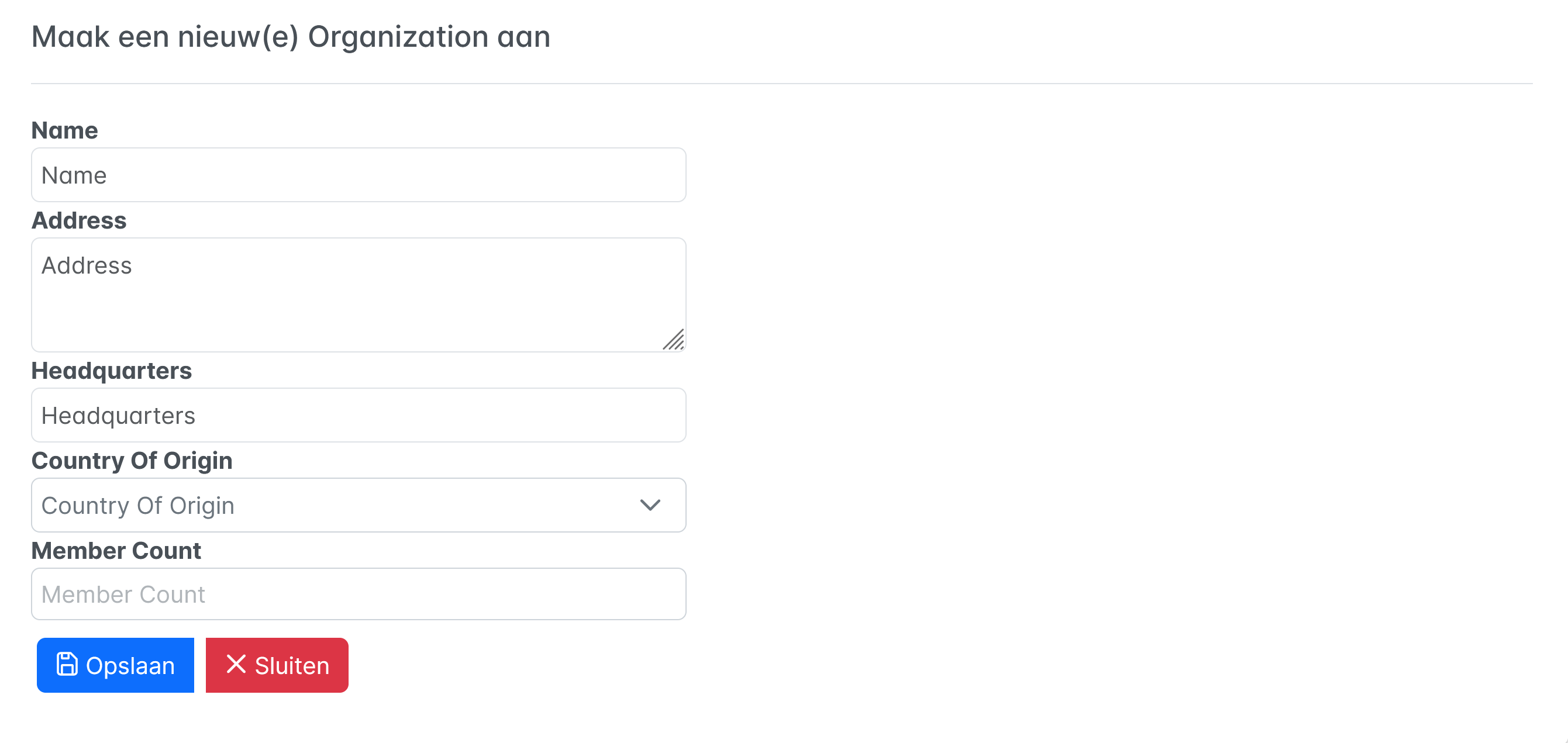
Actions of type CREATE will appear in the button bar below the results table in a search layout, split layout, or editable table layout.
Actions of type UPDATE will appear in each row in the results table, behind the regular popup button.
| for an UPDATE action, if your DTO class has properties with the same name as those of the main entity, the corresponding fields will automatically be set to the values from the main entity. |
The action is also linked to the entity by means of the ID field - the ID of the entity will be passed along to the call to the back-end and should bind to the ID field in the DTO. In your service you can then use this ID in order to retrieve the entity.
11.7. Authorization
It is possible to configure role-based authorization to limit which
users are allowed to perform which actions on certain entities. This is
done by means of placing the @Roles annotation on an entity class.
@Roles(readRoles = {}, writeRoles = {"hidden"}, deleteRoles = {"hidden"})The @Roles annotation has three properties:
-
readRolesdefines the list of roles that a user can have in order to perform read operations. This includes getting the details of a single entity, performing a search operation, or getting a list of entities. -
writeRolesdefines the list of roles that a user can have in order to perform write operations. This includes performing updates (PUT) and creating new entities (POST). -
deleteRolesdefines the list of roles that a user can have in order to perform delete operations.
In all cases it is true that if no value, or an empty list, is provided, no specific roles are required and any user may perform the action. In case multiple values are provided, a user can perform the action as long as they have any of the provided roles.
It is possible to use the message bundle to override the required
roles, by using the readRoles, writeRoles and deleteRoles keys.
Each value takes a comma-separated list of the role names.
Entity6.readRoles=role4,role5
Entity6.writeRoles=role6
Entity6.deleteRoles=role7The Dynamo back-end will check the roles against the user’s Spring Security roles. It is left to the developer to ensure that the proper roles are added to the user principal (we recommend using OAuth).
In the backend, you can inject an instance of the UserDetailsService
in order to be able to perform role checks. You can then use the
validateXXX() methods which will throw an OCSSecurityException when
the user does not have the proper roles to read/write/delete the entity
managed by the entity model.
void validateReadAllowed(EntityModel<?> model);
void validateWriteAllowed(EntityModel<?> model);
void validateDeleteAllowed(EntityModel<?> model);In the front-end, the UI components offered by the Dynamo framework will be automatically adapted based on the provided roles. This means that:
-
The component will be hidden when the user does not have read rights.
-
The component will be rendered in read-only modus (and no “add” of “edit” buttons will be present) when the user does not have write rights.
-
The Delete button will only be rendered when the user has “delete” rights.
Currently, the Dynamo framework does not provide functionality for automatically building a menu or defining navigation rules based on the entity model roles. However, it does offer some functionality to ensure that only authorized users get to see certain screens
First of all, you can add a RoleGuard to any route that should only be
accessible to certain users:
{
path: 'organizations',
title: 'Organizations',
canActivate: [RoleGuard, BackendAvailableGuard],
component: OrganizationSearchComponent,
data: {roles : ['view_organization']}
}The data takes an array of roles that are allowed to access the
specified route. The RoleGuard will block access to a route if the
user does not have at least one of the provided routes, and navigate to
the login route instead.
Secondly, you can use the AuthenticationService to check whether a
user is in a certain role. You can e.g., use this when building a menu,
to enable/disable certain routes.
12. Composite UI components
12.1. GenericSearchLayout
One of the most commonly used components will be the “Generic Search
Layout” which offers a search form combined with a results table. To use
a GenericSearchLayout, define your own component, then in the HTML for
that component, include something like this
<d-generic-search-layout entityName="Organization”
></app-generic-search-layout>This is the most basic set-up that will provide you with a search screen for the “Organization” entity. By default, this will do the following:
-
Create a search form that allows the user to search on the attributes that are marked as
searchable=SearchMode.ALWAYS. The attributes are ordered according to theSearchAttributeOrderdefined on the entity-
For complex attributes, the
SearchSelectModeis used to determine which component to render.
-
-
Create a results table that contains all the attributes that are marked as
visibleInGrid=true. The attributes are ordered according to theGridAttributeOrderdefined on the entity.-
By default, sorting is enabled for all columns. You can disable this for certain attributes by setting the
sortablesetting on the@Attributeto false. -
For dates and times, the
displayFormatwill be used to render the values inside the table. -
For Boolean fields, the
trueRepresentationandfalseRepresentationwill be used to render the values inside the table. -
For complex attributes, the
displayPropertyof the related entity will be used to display the values inside the table.
-
-
Each row in the table will contain a Delete button that allows the user to delete an entity. This button will only show up if
deleteEnabledis set to true for the entity (and if the user has the correct rights)
By default, nothing will happen when you click on a row in the
table, or when you click the Add button. The functionality for
navigating to a detail screen must be explicitly enabled. The easiest
way to do this is by defining the detailNavigationPath (see below).
|
12.1.1. DetailNavigationPath
<d-generic-search-layout entityName="Organization"
detailNavigationPath="organization"
>The detailNavigationPath setting can be used to set the path that is
used to navigate to a details page for editing an entity that is
selected in the result table. Note that you must actually create a
separate component (and include a route to it) for this detail page.
If this value is set, no extra actions are needed to navigate to a
detail screen for editing or creating an entity. If this value is not
set (e.g., in case you want some custom behaviour when clicking on either
a row in the table or the Add button, use the onAddButtonClick or onRowSelect event
handlers instead.
12.1.2. SearchFormMode
<d-generic-search-layout entityName="Organization"
[searchFormMode]="searchMode"
>By using the searchFormMode it becomes possible to switch between the
default search form (as described above) a more dynamic search form. By
default, the searchFormMode is set to STANDARD but if you change it to
DYNAMIC the framework will render an (initially) empty search form to
which the user can any number of search filters:
-
Clicking on the “Add Filter” button will add a new row in the search form.
-
Each row starts with a dropdown component that contains the names of the fields to filter on.
-
Selecting a value from the dropdown will bring up one or two search fields. (depending on the type of the attribute) that allows the user to specify search values or upper/lower bounds.
-
The button at the front of the row can be used to remove a search filter.
As an example, consider the following:
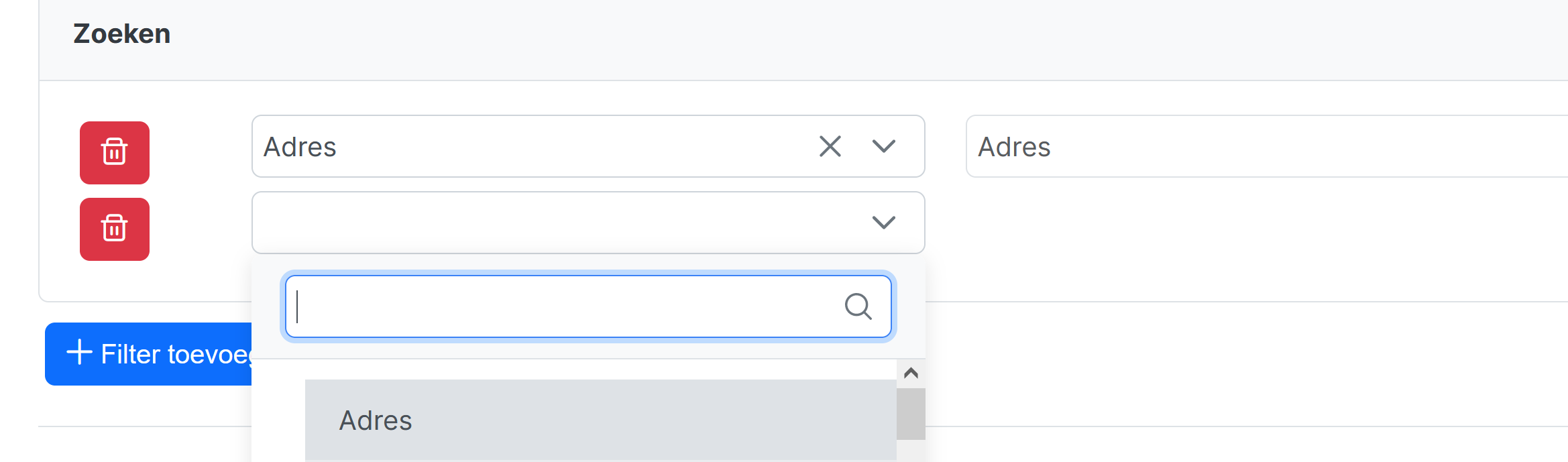
With regard to fields that are requiredForSearching, when using the
dynamic search form, the application will render a row for every
attribute that is required. These rows can’t be removed and the selected
attribute cannot be modified.
Also, if default search values are defined for any attributes, then for each of these attributes, a row will be rendered as well. However, these rows can be removed freely and the search terms can be modified as well.
12.1.3. QueryType
You can use the queryType attribute on the layout to determine the
query type to use. The supported values are PAGING and ID_BASED, with
PAGING being the default.
<d-generic-search-layout entityName="Organization"
queryType]="queryType"
></d-generic-search-layout>Changing this setting will determine how the query will be carried out in the back-end. In many cases this will probably not be relevant, but there might be situations in which you will need to switch to ID_BASED, e.g., when you want to display values from a one-to-many relation inside the table.
12.1.4. PreserveSearchTerms
The preserveSearchTerms setting can be used to store the search terms
entered by the user between visits to the page. By default, this
functionality is enabled. With this functionality enabled, when a user
enters one or more search terms and then presses the Search button, the
search terms that the user entered will be saved, and restores once the
user navigates back to the screen.
12.1.5. ShowDetailButton
By default, the user is able to navigate to a detail page by clicking on
a row in the table. If you don’t want this behaviour, you can set the
showDetailButton setting to true. If this is the case, the framework
will render a button inside each row in the table. Instead of clicking
anywhere in a row in the table, the user can now use this button in
order to navigate to a detail screen.
Reminder: remember that the detailNavigationPath must be set if you
want any actual navigation to occur.
12.1.6. DetailsModeEnabled
By default, the user is able to navigate to a detail page by clicking on
a row in the table (or alternatively by clicking the details button, see
above). If you want to disable this behaviour, you can set the
detailsModeEnabled property to false. When this is done, no detail
button will show up, and clicking on a row in the table will do nothing.
12.1.7. ConfirmClear
The confirmClear property can be used to specify whether to ask for
confirmation before clearing the search form. The default value is
false.
12.1.8. SearchImmediately
By default, the application will carry out a search request immediately
when the screen is first loaded, resulting in a results table that will be
immediately filled. When this is not the desirable behaviour, you can
set the searchImmediately property to false When this is done, no
search request will be carried out after the screen has loaded.
12.1.9. AdvancedModeEnabled
The advancedModeEnabled attribute can be used to specify whether
the advanced search mode is enabled. By default, this is not the case,
and the search form will only contain the attributes for which
searchable has been set to ALWAYS. When advancedModeEnabled is set
to true the search form will also include the attributes for which
searchable has been set to ADVANCED, and the form will include a
button to switch between simple and advanced mode.
12.1.10. DefaultFilters
The defaultFilters property can be used to specify the default filters
to use when carrying out a search request. These default filters are
always added to any search request, even when the search request is
empty.
The defaultFilters property takes an array of FilterModel objects
that specify which filters to use.
getDefaultFilters(): FilterModel[] {
let defaultFilters: FilterModel[] = [];
let filter1: EqualsFilterModel = {
match: 'EQUALS',
name: 'reputation',
value: 'FEARSOME' as any,
};
defaultFilters.push(filter1);
return defaultFilters;
}12.1.11. EntityModelReference
The entityModelReference can be used to specify the specific reference
of the entity model to use when constructing the screen.
12.1.12. PopupButtonMode
The popupButtonMode can be used to add a popup button to every row in
the table.Depending on the value of this property, the button can be
used to open a popup dialog for either viewing or editing the selected
entity.
-
By default, this property has the value
NONEwhich means no button will be rendered. -
When the value is changed to
READ_ONLYeach row in the table will contain a popup button that will bring up a dialog that can be used to view the details of the selected row. -
When the value is changed to
EDIT, each row in the table will contain a popup button that will bring up a dialog that can be used to edit the selected row.
12.1.13. onAddButtonClick
The onAddButtonClick event handler specifies what happens when the
user clicks on the “Add” button that is displayed below the table. This
button is only displayed when the createEnabled setting on the entity
model is set to true (and when the user has the appropriate rights)
By default, the application will navigate to the route specified by the
detailNavigationPath and you don’t need to set this event handler
explicitly.
12.1.14. onRowSelect
The onRowSelect event handler can be used to define the behaviour that
should occur when the user select a row in the table (either by clicking
directly on the row, or on the detail button). The row parameter
represents the entire row that was selected.
As an example, onRowSelect can be used to navigate to a detail screen:
onRowSelect(row: any) {
if (row.id) {
this.router.navigateByUrl('/organization/' + row.id);
}
}12.1.15. afterSearchFormBuilt
The afterSearchFormBuilt event handler can be used to post-process the
search form after it has been constructed by the framework. This can be
used as an alternative to setting the default values via the Entity
Model, and can additionally be used to set default values for complex
attributes.
Below is an example of using this functionality for setting the default of the “country of origin” field to “Australia”.
afterSearchFormBuilt(info: FormInfo) {
let model = createBasicSearchModel('name', 'Australia');
this.service!.search('Country', model).subscribe((result) => {
let country = result.results![0] as any;
info.formGroup.get('countryOfOrigin')?.patchValue({
value: country.id!,
name: country.name!
});
});
}
when you are setting the value for a multiselect component, be
sure that the value you are passing an array.
|
12.1.16. ModelActionEnabled
The modelActionEnabled callback method can be used to modify the conditions
under which a model based action is available.
This method is called once for each model based action that is visible in the button bar. It takes as its arguments
-
The entity model action
-
The "editObject" i.e. the current state of the entity being edited
-
The "formGroup" that contains the input form controls
These arguments can be used to determine which action we are dealing with and can be used to enable/disable the action based on the action itself and the current state of the form.
As an example consider the following:
modelActionEnabled(
action: EntityModelActionResponse,
editObject: any,
formGroup: FormGroup
) {
if (action.id = 'ChangeName') {
return (editObject['name'] as string).startsWith('C')
}
return true;
}The above looks at the ChangeName action and enables it only if the name of the organization starts with a capital "C".
12.1.17. Additional row actions
It is also possible to define additional actions that will be available for every row in the table. For every action you define, a button will be placed in each row in the table.
In the HTML, you can set a value for the additionalRowActions
property:
<app-generic-search-layout entityName="Organization"
[additionalRowActions]="getAdditionalRowActions()"
>Then, in the Typescript file you can define a list of additional actions:
getAdditionalRowActions(): AdditionalRowAction[] {
let action: AdditionalRowAction = {
action: obj => {
this.messageService.warn('Selected something:' + obj.name)
},
messageKey: 'action_one',
icon: "pi-times",
buttonClass: "btn btn-primary"
}
let action2: AdditionalRowAction = {
action: obj => {
this.messageService.warn('Selected something:' + obj.name)
},
messageKey: 'action_two',
icon: "pi-chart-pie",
buttonClass: "btn btn-danger",
enabled: obj => (obj['name'] as string).indexOf('a') >= 0
}
return [action, action2];
}An action consists of:
-
The action to carry out. This is a function that takes as its argument the current entity that is being edited.
-
The message key that is used to look up the message to display as the button tooltip.
-
An optional icon that is placed on the button.
-
The CSS classes to apply to the button.
-
An optional function that is used to determine whether the button must be enabled (if omitted, the button will always be enabled by default).
12.1.18. Additional global actions
In addition to actions that are available for each row in the table, it is also possible to define global actions that are not tied to a specific entity. These global actions appear in the button bar below the results table in search form.
getAdditionalGlobalActions(): AdditionalGlobalAction[] {
let action: AdditionalGlobalAction = {
action: () => {
this.messageService.warn('This is a global action')
},
messageKey: 'action_one',
icon: "pi-times",
buttonClass: "btn btn-primary m-1",
enabled: () => {
return true;
}
}
return [action];
}An action consists of:
-
The action to carry out. This is a function that takes no arguments
-
The message key that is used to look up the message to display as the button tooltip.
-
An optional icon that is placed on the button.
-
The CSS classes to apply to the button.
-
An optional function that is used to determine whether the button must be enabled (if omitted, the button will be enabled by default).
12.2. GenericForm
The GenericForm component can be used to edit or display a single entity. In its most basic form it can be used as follows:
<d-generic-form
entityName="Organization"
[entityId]="entityId"
>export class OrganizationFormComponent {
entityId?: number;
constructor(
route: ActivatedRoute,
private messageService: LogMessageService,
private crudController: CrudControllerService
) {
let id = route.snapshot.paramMap.get('id');
if (id) {
this.entityId = parseInt(id);
}
}This will set up an edit form for managing entities of type Organization. It can be used both for creating new entities and editing existing entities (based on the value of the entityId).
By default, the form will contain a single column of input components,
in the order specified by the @AttributeOrder defined on the entity.
The type of the component that will be rendered depends on various
settings on the attribute model (e.g., selectMode, textFieldMode).
Only the attributes for which visibleInForm is set to true will be
included in the form, and only if they indeed editable (see the
Editable type for more details). If an attribute cannot be edited, then
the attribute’s current value will be shown as a label.
12.2.1. EntityName and EntityModel
When creating a GenericForm component, it is possible to either pass
along an entityName or an entityModel.* Using the entityName is the
most basic configuration, but it is also possible to pass along an
entity model from another component.
When specifying an entityName, it is also possible to specify an
entityModelReference to further specify the exact version of the
entity model to use.
12.2.2. OpenInViewMode
By default, the edit form will be rendered in edit mode after being
opened. If you want the form to open in view mode instead, you can set the
openInViewMode property to true If this is the case, the screen
will open in read-only mode, and an “Edit” button will be present to
switch to edit mode (provided the user has the proper rights and editing
the entity is allowed).
12.2.3. NavigateBackRoute/NavigationAllowed
The navigateBackRoute property can be used to specify the navigation
route to follow when navigating back from the screen to another “parent”
screen (normally a generic-search-layout). The navigation is possible by
clicking on a “Back” button below the edit form.
It is also possible to disable navigation altogether by setting the
navigationAllowed property to false. In this case, no “back” button
will be shown.
12.2.4. Attribute grouping
By default, all input components are displayed in a single column below each other. However, when you specify one or more attribute groups (on the entity), these will be used to group the entities together using either tabs sheets or panels.
@AttributeGroup(messageKey = "organization.first", attributeNames = {"id", "name", "address", "headQuarters", "countryOfOrigin"})
@AttributeGroup(messageKey = "organization.second", attributeNames = {"memberCount", "yearlyMortalityRate", "mainActivity",
"governmentSponsored", "budget"})
public class Organization extends AbstractEntity<Integer> {By default, the attributes will be grouped together using panels.
However, you can change the attributeGroupMode to TAB to change this to
the use tab sheets.
12.2.5. Changing column number and width
By default, the edit form will consist of a single column that spans most
of the screen. The width of the edit form is actually governed by the
value of the formWidthClass property. The default value is
col-lg-8 col-md-10 col-sm-12In addition to changing this setting, you can also change the number of
columns that are used by changed the value of the numberOfColumns
property.
12.2.6. AttributeVisible
It is possible to define a function that will determine under which conditions an input component/attribute will be visible. This can be done by implementing a function that takes as its parameters
-
The attribute model of the attribute
-
The object/entity being edited
-
The form group that contains the input components
You can use these parameters to determine whether to show/hide a certain
attribute. The attributeVisible function is called once for each attribute
during the process of rendering an input form.
attributeVisible(am: AttributeModelResponse, editObject: any, formGroup: FormGroup) {
let typeControl = formGroup.get('assetCategoryType');
if (!typeControl) {
return true;
}
let typeValue = formGroup.get('assetCategoryType')?.value?.value;
// no type selected
if (!typeValue) {
return false;
}
let index = golfsetAttributes.indexOf(am.name)
return index >=0 ? typeValue === 'GOLFSET' : true;
}12.2.7. Field filters
Any of the components that can be used to select one or more entities (combobox, multi-select, lookup-field, auto-complete) can be modified so that an additional filter is applied when retrieving possible values from the back-end.
In HTML, set a value for the fieldFilters property:
<d-generic-form
entityName="Organization"
[entityId]="entityId"
[fieldFilters]="getFieldFilters()"
>In Typescript, define a function that returns a Map that maps from
attribute name to an array of FilterModel objects
getFieldFilters() {
let fieldFilters: Map<string,FilterModel[]> = new Map<string,FilterModel[]>();
let countryFilter = createEqualsFilter('name', 'au')
fieldFilters.set("countryOfOrigin", [
countryFilter
]);
let hoodFilter = createEqualsFilter('name', 'a')
fieldFilters.set("neighbourhoods", [
hoodFilter
]);
return fieldFilters;
}This example sets up two field filters, one for the countryOfOrigin
attribute and one for the neighbourhoods attribute. Both filters
add a filter on the name attribute. This means that when the user
wants to select one or more values using the input components for these
attributes, they will only get to see options for which the name matches
the specified filter.
12.2.8. Post-processing the input form
It is possible to modify an input form after it has been created. The
main use case for this is the option to add inter-field dependencies to
the input components (e.g., empty a field when another field has a
certain value). You can set this up by setting the
postProcessInputForm option.
<d-generic-form entityName="Person"
[entityId]="entityId
[postProcessInputForm]="postProcessInputForm"
></d-generic-form>This should correspond to a typescript function that takes a FormGroup
as its argument and returns void.* Within this function, it is possible
to retrieve the input components from the FormGroup and set up (e.g.)
value change listeners that modify field values, enabled/disable fields
based on input, etc.
postProcessInputForm(formGroup: FormGroup) {
let lastName = formGroup.get('lastName')!;
let firstName = formGroup.get('firstName')!;
lastName.valueChanges.subscribe(val => {
// do something
})
}12.2.9. AfterEntityCreated
The afterEntityCreated callback can be used to perform some additional
initialization after the form for creating a new entity has been
initialized. This can be used to set default values for complex
attributes .
E.g, suppose we are creating a new Organization and want to set a
default value for the countryOfOrigin attribute. This can be done as
follows:
afterEntityCreated(event: FormInfo) {
let group = event?.formGroup;
let model = createBasicSearchModel('name', 'Australia');
this.crudController!.search('Country', model).subscribe((result) => {
let country = result.results![0] as any;
group.get('countryOfOrigin')?.patchValue({
value: country.id!,
name: country.name!
});
});
}<d-generic-form
entityName="Organization"
[entityId]="entityId"
(afterEntityCreated)="afterEntityCreated($event)"This callback method will be run whenever the form is opened in the
“create new entity mode”, and will result in the countryOfOrigin field
being filled with “Australia”
If this approach is too cumbersome for your purposes, consider
overriding the initialize() method in the back-end instead (see section
Entity initialization).
|
12.2.10. Additional validations
The Dynamo framework will automatically set up field validators based on the attribute model, e.g., to check whether required fields are filled, whether minimum and maximum lengths are observed, etc. In addition to this, it is also possible to configure additional validations in the back-end. If this is not sufficient, it is also possible to extends the front-end validation in two ways: by adding custom validators to specific fields, and by setting up an additional validator that fires before submitting the form.
On the generic form, you can do this by setting up a
customValidatorTemplate:
-
Point the
customValidatorTemplateproperty of theapp-generic-formto an ng-template nested inside the form -
Inside the form, include an “ngTemplate” that includes the
dAdditionalValidatorsdirective, and pass along the field name and form group -
Use the
validatorsproperty to pass along an array of additional validators (note that you can pass along the from group in order to set up validations across multiple fields if desired).
<d-generic-form
entityName="Member"
[entityId]="entityId"
[customValidatorTemplate]="customValidatorTemplate"
>
<ng-template #customValidatorTemplate let-formGroup>
<ng-template
dAdditionalValidators
attributeName="bagNumber"
[formGroup]="formGroup"
[validators]="[CustomValidators.bagNumberValidator(formGroup)]"
/>12.2.11. Additional form actions
It is also possible to define additional buttons/actions that will be added to the button bar at the bottom of the form. This is done in a declarative fashion.
In the HTML code, you can set a value for the additionalFormActions
property:
<d-generic-form
entityName="Organization"
[entityId]="entityId"
[additionalFormActions]="getAdditionalFormActions()"
>Then, in the Typescript file, you can define the additional action:
getAdditionalFormActions(): AdditionalFormAction[] {
let action: AdditionalFormAction = {
action: obj => {
this.organizationService.clearAddress(obj.id)
.subscribe(obj => {
this.comp?.bindExistingEntity();
})
},
messageKey: 'action_one',
icon: "pi-times",
mode: AdditionalActionMode.BOTH,
buttonClass: "btn btn-danger",
enabled: obj => {return false;}
}
return [action];
}An action consists of:
-
The action to carry out. This is a function that takes as its argument the current entity that is being edited.
-
The message key that is used to look up the message to display as the button caption
-
An optional icon that is placed in front of the caption
-
An additional action mode – this can be BOTH (action shows up both in view mode and edit mode), EDIT (only in edit mode) or VIEW (only in view mode).
-
The CSS classes to apply to the button
-
An optional
enabledfunction that determines when the action is enabled.If omitted, the action is enabled by default.
12.2.12. FormFillEnabled
The formFillEnabled property can be used to enable functionality for
automatically (partially) filling an input form using an AI service
(Large Language Model).In order to use this functionality, you need to
set up the appropriate LLM service, which can mostly be done using
application properties.
The following services are supported:
-
OpenAI (ChatGPT)
-
Amazon Bedrock
-
Ollama
-
Google VertexAI Gemini
OpenAI
The integration with OpenAPI can be enabled simply by setting the
dynamoframework.openai.enabled application property to true. In addition, values
for the API key, the desired model, and the maximum number of tokens
must be provided.
dynamoframework.openai.enabled=true
dynamoframework.openai.api-key=[SECRET]
dynamoframework.openai.model=gpt-4-turbo
dynamoframework.openai.max-tokens=4096To use the service, a (paid) subscription to OpenAI is required; given
such a subscription, the user can generate an API key (token) that must
be set as the value of the com.openapi.api.key system property.
Ollama
Ollama is an application that can be run locally (or in a private cloud) that makes it possible to service AI models in a fairly straightforward manner. It is possible to use Ollama both via the command line and via a REST interface.
Locally installing Ollama is relatively easy, although the directory in which Ollama is installed (at least on Windows) is slightly unusual, i.e. <user dir>\AppData\Local\Programs\Ollama . You might need to add this location to your Path system variable.
Afterwards, you can start Ollama by typing ollama run [model name]
(e.g., Ollama run llama3)
We have tried the models llama3 and mistral which both seem to work fairly well.
Configuring ollama is relatively easy since it is running locally and does not require an external account. The configuration needs a URL (the default is localhost:11434) and a model name (llama3 or mistral).
dynamoframework.ollama.enabled=true
dynamoframework.ollama.url=http://localhost:11434
dynamoframework.ollama.model=llama3Google VertexAI Gemini (and PALM)
Google VertexAI offers two LLMs that are interesting for us: PALM and Gemini. We briefly tested both types of models and they seems to be fairly fast an reliable (and on par with OpenAI). Note that the Spring AI documentation mentions that PALM is only available in the USA but this does not appear to be the case anymore.
Using VertexAI in your application is relatively straightforward, but it does require that you set up a Google Gloud account (https://console.cloud.google.com/) and link this account to a credit card. You can then create a project and enable the Vertex API for this project.
dynamoframework.vertexai.enabled=true
dynamoframework.vertexai.project-id=[SECRET]
dynamoframework.vertexai.project-region=europe-west1
dynamoframework.vertexai.model=gemini-1.5-flash-preview-0514With this configuration in place, you need to provide the application with your project ID, Google Cloud region, and desired VertexAI model.
It also seems perfectly possible to use the Spring AI gemini library in combination with PALM models (although the Gemini models seem to perform better)
Amazon Bedrock
Amazon Bedrock is a service (offered by AWS) that provides a large number of AI models. After a bit of experimentation, we have concluded that the Antropic models (“Claude”) seem to suit our purposes best.
| Using the Amazon Bedrock services requires an Amazon account which is connected to a credit card. |
Once this is in place, you can use the AWS IAM (Identity and Access Management) module to create a user that must be given “Bedrock Full” access rights, and you can then create a key/secret pair for accessing the service from your application.
Configuration can then be done as follows:
dynamoframework.bedrock.enabled=true
dynamoframework.bedrock.access-key=[ACCESS KEY]
dynamoframework.bedrock.access-secret=[ACCESS SECRET]
dynamoframework.bedrock.model-id=arn:aws:bedrock:eu-central-1::foundation-model/anthropic.claude-v2
dynamoframework.bedrock.region=eu-central-1The configuration for Bedrock can unfortunately be a bit messy, since the available models are region-dependent and also must be explicitly enabled in the AWS console. Furthermore, the exact ids of the models can be hard to determine. You can use the AWS console, with the following command
aws bedrock list-foundation-modelsThe returned ids can be used models.
When you have configured one or more AI models correctly, and set the
formFillEnabled property to true, an “Auto Fill” button will show up
in the button bar below the input form. Clicking this button will bring
up a dialog that allows the user to:
-
Select one of the configured AI services.
-
Enter the text that is to serve as the input for the LLM prompt.
-
Provide any additional instructions that are to be applied to the entire request
-
Pressing the “OK”-button will send a request to the LLM service, which will try to translate the user input to valid property values, which will be pre-filled into the form.
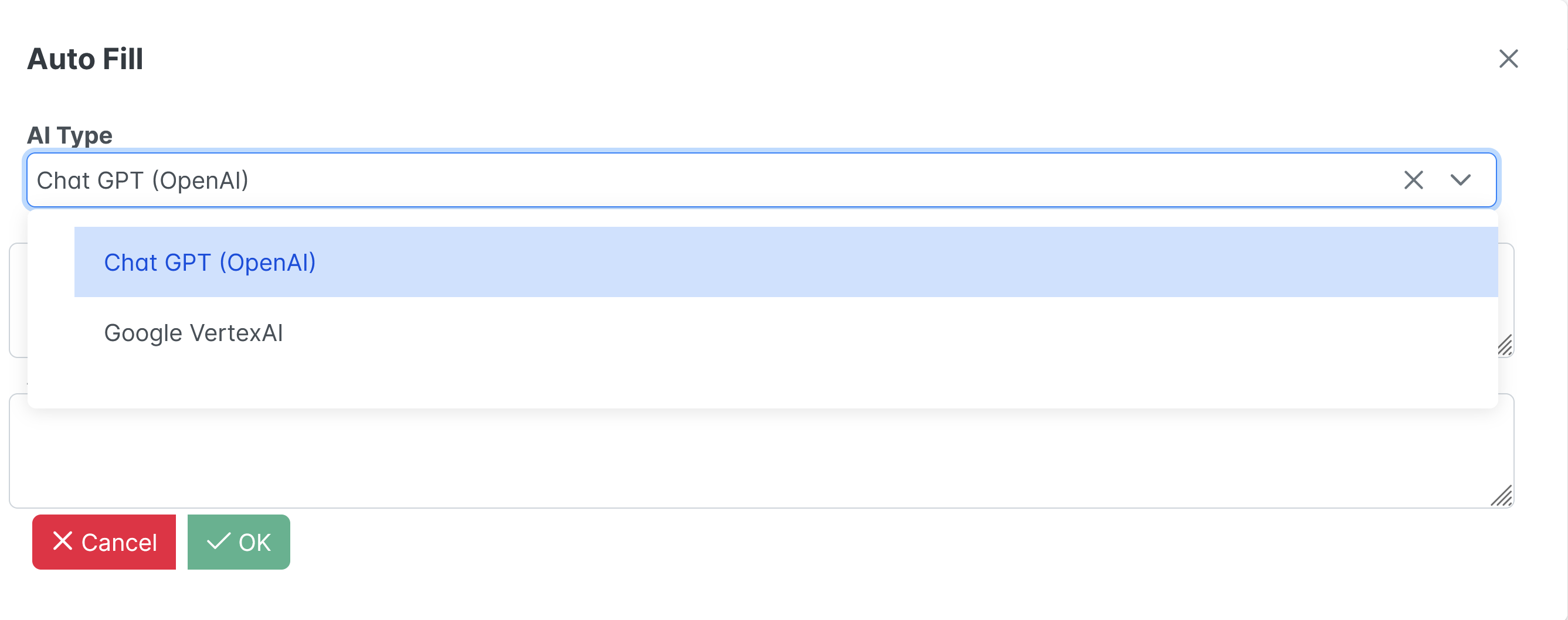
You can set the default model to use by setting the value of the parameter dynamoframework.defaults.ai-service This setting accepts the values CHAT_GPT, VERTEX_AI, OLLAMA, and BEDROCK.
Pressing the “OK”-button will send a request to the LLM service, which will try to translate the user input to valid property values, which in turn will be pre-filled into the form. This makes the most sense when creating a new entity, but the functionality is also available when editing an existing entity.
The LLMs should generally do a reasonable job of interpreting the user input, especially for basic attributes like strings or numbers. For complex attributes (i.e. lookup lists) the framework will try to look up the appropriate entity based on its display property.
12.2.13. File upload
The Dynamo framework comes with built-in functionality for dealing with file uploads. This is based on a scenario in which you want to upload one or more files and store them as binary data in the database. Note that is not always the ideal way to store data (especially when files become big), but it is something that is fairly easily to realize, hence we think it is a useful feature anyway. Just remember to use it with care.
The way file upload works in Dynamo is as follows:
-
First, make sure you have a column in the database in which you want to store the binary data. It is advisable to place this column in a separate table from the rest of the columns, so that it becomes possible to not load the file by default, but this is not required. For postgresql, the data type of the column must be
bytea. -
Map the auxiliary table to an embedded object in Java (the
GiftLogoobject contains the field that will hold the binary data)
@Attribute(visibleInForm = VisibilityType.HIDE, visibleInGrid = VisibilityType.HIDE)
@JoinColumn(name = "logo")
@OneToOne(fetch = FetchType.LAZY, optional = false, cascade = CascadeType.ALL)
@Embedded
private GiftLogo logo = new GiftLogo();-
Map the field that will hold the binary data:
-
Optionally, provide a fileNameProperty which points to another attribute (of type String) in which the file name of the uploaded file must be stored
-
Optionally, set the
downloadAllowedsetting to indicate whether it is allowed for the user to download the file from the application. -
Optionally, set the
imageproperty to indicate whether the file represents an image. If this is the case, the application will tdisplay a preview of the uploaded file. -
Optionally, set the
allowedExtensionssetting to determine the set of extensions the file is allowed to have (do not include any periods)
-
@Basic(fetch = FetchType.LAZY)
@Attribute(fileNameProperty = "logo.fileName", image = true, allowedExtensions = {"gif","png", "jpg"},
visibleInGrid = VisibilityType.HIDE, downloadAllowed = true,
visibleInForm = VisibilityType.SHOW)
@Column(columnDefinition = "bytea")
private byte[] image;
@Attribute(editable = EditableType.READ_ONLY, visibleInGrid = VisibilityType.HIDE,
visibleInForm = VisibilityType.SHOW)With this in place, the application will render an input component for manipulating the upload, consisting of:
-
A preview window
-
An upload button that will bring up a file selection dialog
-
A “clear” button for clearing the uploaded file
-
A “download” button (if
downloadAllowedis set totrue)
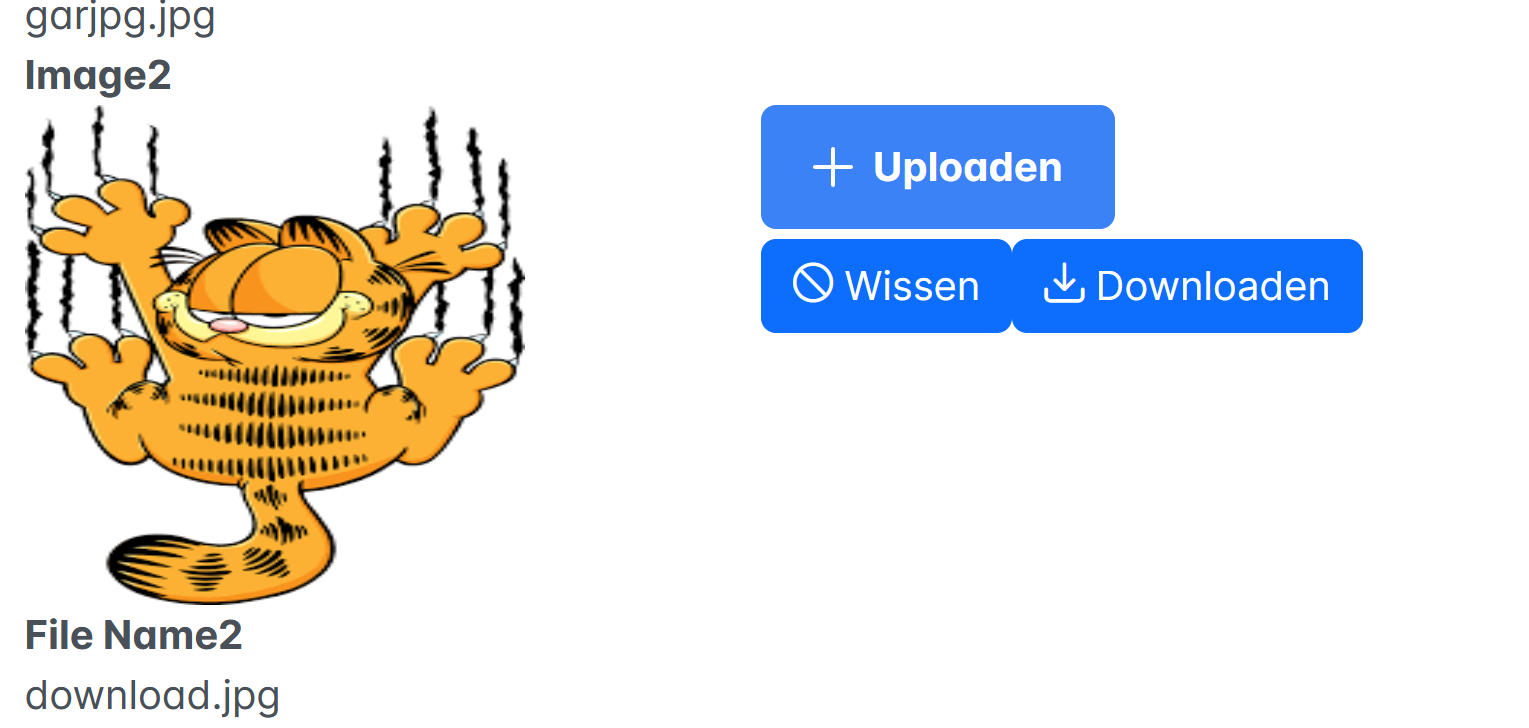
Under the covers, the framework will combine the regular post or put request with any requests to upload or remove files; the regular update will be carried out first, followed by the upload or removal requests. A special controller (FileController) is responsible for handling the upload or removal requests.
12.2.14. Custom components
It is possible to replace one or more of the default Dynamo components by your own custom components. This is done by means of using Angular templates.
In order to use this functionality, place an ng-template inside the
form and add the dOverrideField directive to it. Inside the template
you can then include the custom component content. Note that is
necessary to include an additional container that binds the from-group.
<ng-template
dOverrideField
attributeName="name"
let-am
let-mainForm="mainForm"
>
<ng-container [formGroup]="mainForm">
<label for="name">Aangepaste naam</label>
<textarea
pInputTextarea
id="name"
name="name"
pInputText
[formControlName]="am.name"
></textarea>
</ng-container>
</ng-template>| that this functionality can also be used inside a Split Layout or an Editable Table Layout. |
12.2.15. Free-form mode
As an alternative to using the automatic form generation, it is also possible to define your own form components and let the Dynamo framework take care of the data binding and communication with the back-end.
To use this functionality, you must do the following:
-
Set the
freeFormModetotrueon the component declaration -
Declare a template inside the form, and link it to the
freeFormTemplateproperty -
This freeform template is passed a reference to the
mainFormform group that holds all the reactive form controls.
entityName="Organization"
[entityId]="entityId"
navigateBackRoute="organizations"
[freeFormMode]="true"
[freeFormTemplate]="freeFormTemplate"
entityModelReference="OrganizationFreeForm"
>
<ng-template #freeFormTemplate let-mainForm>
<p>This is a custom page</p>
<form id="edit-form" *ngIf="mainForm" [formGroup]="mainForm">
<!—your custom content goes here
</form>
</ng-template>
</d-generic-form>Inside the template, you must define a form and link it to the
mainForm. Then, inside the form, you can include your custom
components, and use the formControlName to bind them to the reactive
form (the formControlName must match with a name of an attribute from
the entity model)
Inside the free form component, it is possible to use the convenient <app-generic-field> component
as a shorthand for including the component as they would be generated by the Dynamo framework.
The <app-generic-field> accepts the parameters shown in the table below.
| Property Name | Explanation |
|---|---|
|
The attribute model to base the field on. |
|
The form group that the component is part of. |
|
The locale to use when rendering the component. |
|
The SelectOptions to choose from (for select-one and select-many components). |
|
The enumeration values to use. |
Example for a text field
<label for="address">Address</label>
<d-generic-field
[formGroup]="mainForm"
[am]="getAttributeModel('address')"
[locale]="locale"
>
</d-generic-field>Example for a multi-select field
<d-generic-field
[formGroup]="mainForm"
[am]="getAttributeModel('neighbourhoods')"
[locale]="locale"
[options]="lookupEntities('Neighbourhood')"
>
</d-generic-field>It is possible to mix-and-match the use of generic fields and your own freely defined components inside a free-form-template. This allows you a high degree of control over the layout of a screen, while at the same time profiting from the efficiency of using the standard components.
You can also define your own components, for example this:
<label for="name">Organization Name</label>
<input
id="name"
type="text"
pInputText
formControlName="name"
placeholder="Name"
/>In the Typescript definition, you can use @ViewChild to inject a
reference to the form component, and delegate the logic (e.g., for
looking up available options) to the child component.
@ViewChild(GenericFormComponent) comp?: GenericFormComponent;
getEnumValues(attribute: string) {
return this.comp!.getEnumValues(attribute);
}
lookupEntities(attribute: string) {
return this.comp!.lookupEntities(attribute);
}
save() {
this.comp?.save();
}12.3. GenericSplitLayout
The GenericSplitLayout is a composite layout component that can be used to display a results table and an edit form next to each other: the table contains a selection of data, and selecting a row in the table will cause the details of that row to appear in the edit form. In its most basic form, the generic split layout can be used as follows:
<app-generic-split-layout entityName="Person"
></app-generic-split-layout>This renders the aforementioned layout. By default, it shows all entities, and when selecting a row in the table, the edit form will open in editable mode.
12.3.1. QueryType
You can use the queryType attribute on the layout to determine the
query type to use. The supported values are PAGING and ID_BASED, with
PAGING being the default.
<app-generic-split-layout entityName="Person"
[queryType]="queryType"
></app-generic-split-layout>Changing this setting will determine how the query will be carried out in the back-end. In many cases this will probably not be relevant, but there might be situations in which you will need to switch to ID_BASED, e.g., when you want to display values from a one-to-many relation inside the table.
12.3.2. DefaultFilters
The defaultFilters property can be used to specify the default filters
that are always applied to the search request that is used to fill the
results table.
The defaultFilters property takes an array of FilterModel objects that
specify which filters to use. More about constructing filters can be
found in section Search filters.
getDefaultFilters(): FilterModel[] {
let defaultFilters: FilterModel[] = [];
let filter1: EqualsFilterModel = {
match: 'EQUALS',
name: 'reputation',
value: 'FEARSOME' as any,
};
defaultFilters.push(filter1);
return defaultFilters;
}12.3.3. OpenInViewMode
By default, the edit form will be rendered in edit mode after being opened. If you’d rather have form open in view mode instead, you can set the openInViewMode property to true. If this is the case, the screen will open in read-only mode, and an “Edit” button will be present to switch to edit mode.
12.3.4. SearchDialogEnabled
The searchDialogEnabled setting can be used to specify whether a
search dialog is available in order to carry out search requests that
can be used to limit the results in the results table. If this property
is set to true, the application will render both a “search” and a
“clear” button above the results table. Clicking the search button
will bring up a search dialog. When the user performs a search and then
closes the dialog, the results table will only show the entities that
matches the search. Pressing the clear button will clear the search
filters.
12.3.5. QuickSearchProperty
The quickSearchProperty setting can be used to configure a search field for quickly carrying out a search request. When a value is provided for this property, the framework will render a text field that can be used to enter a search term. Entering a search term of 3 or more characters will lead to a search request being carried out based on the provided property.
12.3.6. Post-processing the form and input validations
This works in the same way as for the GenericForm
12.3.7. Field filters
This works in the same way as for the GenericForm
12.3.8. Additional row actions
This works in the same way as with the Simple Search layout
12.3.9. Additional form actions
This works in the same way as for the GenericForm
12.4. GenericEditTableLayout
The GenericEditTableLayout is a composite layout component that contains a tabular display of data that allows the user to modify data or add new data.
<d-generic-edit-table-layout
entityName="Delivery"
[queryType]="queryType"
[additionalActions]="getAdditionalActions()"
[additionalDetailActions]="getAdditionalDetailActions()"
[defaultFilters]="defaultFilters"
*ngIf="personId"
>
</d-generic-edit-table-layout>The above will result in a table that contains a number of rows (by default, all the rows will be shown but you can use the defaultFilters property to limit the result set). Each row will contain a delete button if the entity model allows deletions, and an “eye” button that can be used to bring up a dialog that allows the user to view and manipulate the details of the selected entity.
Below the table is an “Add” button that will bring up a dialog that can be used to add a new entity.
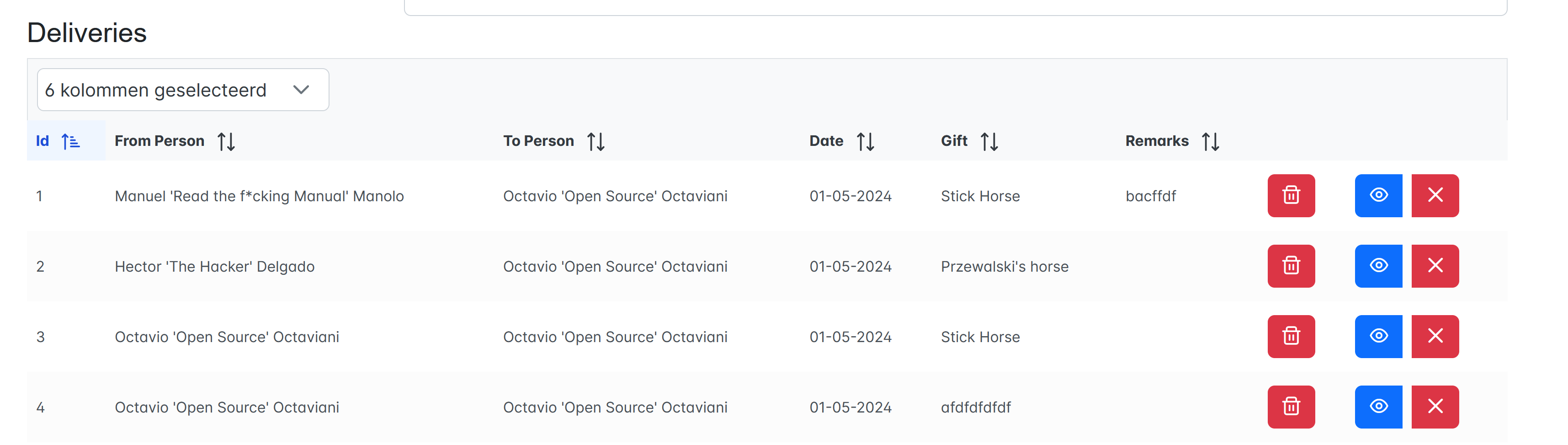
Supported features (see under the other sections for details)
-
AdditionalActions (will appear as buttons in each table row)
-
AdditionalFormActions (will appear in the button bar below the form in the popup dialog)
-
AdditionalGlobalActions
-
DefaultFilters
-
FieldFilters
-
QueryType
-
PostProcessInputForm
-
AdditionalValidation
12.5. PDF viewer
The Dynamo framework provides a convenient component for viewing PDF documents. The source document can be provided as either an external URL, an internal URL, or a reference to the entity model.
In order to view a PDF file that is stored in a field on an entity, use the following set-up
<d-pdf-viewer
[mode]="mode"
[entityId]="2"
entityName="Gift"
attributeName="logo.image"
></d-pdf-viewer>With the mode pointing to PdfViewerMode.MODEL. This will render a PDF file stored in the logo.image
field of the Gift entity with primary key 2.
To refer to an internal URL, use the following:
<d-pdf-viewer
[mode]="mode"
fileName="report.pdf"
></d-pdf-viewer>With the "mode" pointing to PdfViewerMode.INTERNAL_URL. This will render a PDF file named "report.pdf"
that is retrieved from the back-end.
For this to work, the back-end should provide a REST endpoint mapped to /pdf that returns a response
entity containing the byte representation of the file
@RestController
@RequestMapping(value = "/pdf")
@Slf4j
@RequiredArgsConstructor
@CrossOrigin
public class PdfController {
@GetMapping(value = "/{fileName}", produces = MediaType.APPLICATION_PDF_VALUE)
public ResponseEntity<Resource> getRaw(@PathVariable("fileName") String fileName) throws IOException {
ClassPathResource cp = new ClassPathResource(fileName);
byte[] bytes = cp.getContentAsByteArray();
InputStreamResource resource = new InputStreamResource(new ByteArrayInputStream(bytes));
return ResponseEntity.ok()
.header(HttpHeaders.CONTENT_DISPOSITION, "inline;filename=%s".formatted(fileName))
.contentLength(bytes.length)
.contentType(MediaType.APPLICATION_OCTET_STREAM)
.body(resource);
}
}Finally, to render a PDF file found at external URL the following can be used:
<d-pdf-viewer
[mode]="mode"
externalUrl="http://www.somesite.com/report.pdf"
></d-pdf-viewer>With the "mode" pointing to PdfViewerMode.EXTERNAL_URL. This will render the PDF file found at the external URL
12.6. PDF viewer dialog
Additionally, it is also possible to use the PDF viewer inside a popup-dialog. In order to use this component, include the following in your HTML file:
<ng-template #popupDialogContainerRef></ng-template>
<div class="btn-group" role="group">
<button type="submit" class="btn btn-primary m-1" (click)="showDialog()">
Open Dialog
</button>
</div>Then, in the typescript file, include the following:
@ViewChild('popupDialogContainerRef', { read: ViewContainerRef })
vcr!: ViewContainerRef;
showDialog() {
let componentRef = this.vcr!.createComponent(PdfViewerDialogComponent);
componentRef.instance.mode = PdfViewerMode.MODEL
componentRef.instance.attributeName = 'logo.image'
componentRef.instance.entityId = 2
componentRef.instance.entityName = 'Gift'
componentRef.instance.showDialog();
}In this code, we create a PdfViewerDialogComponent which is simply a wrapper around the app-pdf-viewer
component, and use the showDialog() method to open it.
The PdfViewerDialogComponent supports the same modes (and associated attributes) as the app-pdf-viewer
13. Additional functionality
13.1. Excel and CSV export
The Dynamo Framework offers some functionality for automatically
exporting data that is displayed in results grid to Excel (.xlsx) or CSV
format.
This functionality is enabled by default. It can be turned off on an entity model by entity model basis.
If exporting is enabled for an entity, a context menu will show up in any results table (in you right-click anywhere in the table). This menu will contain the options to create exports to both Excel and CSV formats.
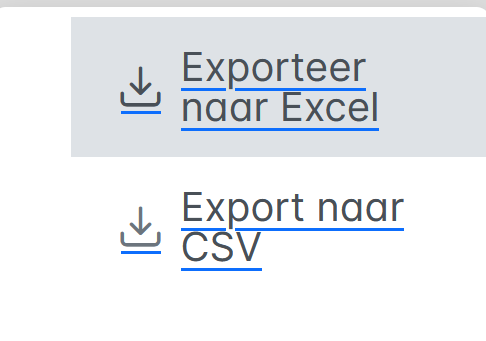
The export that will be created contains all the data in the result set (i.e., all data that matches the search criteria), not just the rows that are currently displayed – Dynamo will iterate over the entire data set using pagination.
By default, the export will contain only the columns that are visible in
the table, but you can change the exportMode setting to FULL in order
to include all attributes that have their visibleInForm setting equal
to true.
You can also use the exportModeReference property to configure which
exact version of the entity model to use for creating the export.
To further customize the export to Excel, it is possible to specify a
custom style generator. This can be done by implementing the
CustomGeneratorProvider interface:
-
The
matches()method receives the class of the entity that is being exported, and an optional reference to further specify the entity model to use, and must returntruewhen the generator is applicable. -
The
getGenerator()method must return an instance of theCustomXlsStyleGeneratorfunctional interface.
@Component
public class OrganizationCustomGenerator implements CustomGeneratorProvider {
@Override
public boolean matches(Class<?> entityClass, String reference) {
return Organization.class.equals(entityClass);
}
@Override
public CustomXlsStyleGenerator getGenerator() {
return (workbook, entity, value, am, pivotColumnKey) -> {
if (am.getName().equals("name") && value instanceof String str &&
str.startsWith("V")) {
CellStyle cellStyle = workbook.createCellStyle();
Font redFont = workbook.createFont();
redFont.setBold(true);
redFont.setColor(Font.COLOR_RED);
cellStyle.setFont(redFont);
return cellStyle;
}
return null;
};
}
}13.2. Lookup tables
Dynamo contains an optional module for working with domains/lookup tables. These are simple database tables that typically contain only a couple of attributes and only a handful of records that are often more or less stable over time. Some examples include a list of countries, languages, order statuses, etc.
If you want to use Dynamo’s functionality for easily managing lookup tables, you will have to include the following dependency in your pom.xml file:
<dependency>
<groupId>org.dynamoframework</groupId>
<artifactId>dynamo-functional-domain</artifactId>
<version>4.0.0</version>
</dependency>This will give you access to a number of bases entities, DAOs, and
services for managing lookup tables/domains. The most important one is
arguably the Domain entity which serves as the base for all your
lookup tables.
@Inheritance
@DiscriminatorColumn(name = "type")
@Entity(name = "domain")
@Model(displayProperty = "name", sortOrder = "name asc")
public abstract class Domain extends AbstractEntity<Integer> {The idea is that you can define a lookup table class by subclassing this class as follows:
@Entity
@DiscriminatorValue("COUNTRY")
@Model(displayNamePlural = "Countries", displayProperty = "name", sortOrder = "name asc")
public class Country extends DomainChild<Country, Region> {As you can see, this example uses JPA inheritance to define a new entity
that will be stored in the domain table using JPA’s “single table”
inheritance model.
You can then define simple DAO and service objects for your domain class
as follows (you would normally place these in a class annotated with
@Configuration).
@Bean
public BaseDao<Integer, Country> countryDao() {
return new DefaultDaoImpl<>(QCountry.country, Country.class, "parent");
}
@Bean
public BaseService<Integer, Country> countryService(BaseDao<Integer, Country> dao) {
DefaultServiceImpl<Integer, Country> countryService = new DefaultServiceImpl<>(dao, "code");
return countryService;
}
The DefaultDaoImpl and DefaultServiceImpl classes are part
of the core dynamo implementation, so you can use them without adding the
dynamo-functional-domain dependencies to your pom.xml.
|
In addition to the Domain class, the dynamo-functional-domain module
contains several other classes like DomainParent and DomainChild
that can be used to manage lookup tables with simple hierarchies.
The Domain classes are database agnostic – this is great because you can use them with multiple databases, but it does mean that some additional configuration is required to make the module work with your database.
This configuration can be included in the orm.xml file that can be
included in the src/main/resources/META-INF directory. The following
shows the configuration for PostgreSQL:
<?xml version="1.0" encoding="UTF-8" ?>
<entity-mappings xmlns="http://java.sun.com/xml/ns/persistence/orm"
xmlns:xsi="http://www.w3.org/2001/XMLSchema-instance"
xsi:schemaLocation="http://java.sun.com/xml/ns/persistence/orm http://java.sun.com/xml/ns/persistence/orm_1_0.xsd"
version="1.0">
<sequence-generator name="domain_id_seq"
allocation-size="1" sequence-name="domain_id_seq" />
<sequence-generator name="parameter_id_seq"
allocation-size="1" sequence-name="parameter_id_seq" />
<entity class="org.dynamoframework.functional.domain.Domain">
<attributes>
<id name="id">
<generated-value strategy="SEQUENCE" generator="domain_id_seq" />
</id>
</attributes>
</entity>
</entity-mappings>Appendix A: Adding a new entity
This section provides a handy overview of the steps that have to be carried out in order to add a new entity to the system
-
Create a new database table to hold the data.
-
Create a new entity class, and annotate it with the standard JPA annotations for ORM mapping and validation.
-
Annotate the entity with the
@Modelannotation to configure the entity model settings likedisplayProperty,sortOrder, andcreateAllowed -
Annotate the entity with the
@AttributeOrder(and optionally@GridAttributeOrderand@SearchAttributeOrder) in order to configure the attribute ordering. -
Annotate the entity with one or more
@AttributeGroupannotations if you want the attributes to be grouped in a specific way inside the edit form. -
Use
@FetchJoinsto specify which relations to fetch in case of a search/list and in case of the retrieval of an individual entity. -
Create the DAO and Service interfaces and their implementations
Make sure the individual attribute settings are correct (this can involve a lot of tweaking since there are many settings, but this should cover the basics)
-
Set the correct values for
searchable,visibleInGridandvisibleInForm. Note that by default no attributes are searchable, and that only basic attributes are visible inside grids and forms. For any complex attributes, you will have to setvisibleInGridorvisibleInFormto true if you want these attributes to show up in respectively grids or forms.
The following table lists some of the common things to look out for, for attributes of certain types
| Attribute type | Hints |
|---|---|
String |
|
Integer or Long |
|
Decimal number (BigDecimal) |
|
Enumeration |
|
(Local)Date |
|
Instant or LocalDateTime |
|
Many-to-one relationship (“master”) |
|
Many-to-many relationship |
|
One-to-many relationship (nested/dependent attributes) |
|
Element collection table |
|
Boolean |
|
For nested/dependent attributes it is important that the
entities always wired correctly (meaning that the parent entity correctly refers
to the nested entity and vice versa). The Dynamo Framework offers a
utility method in the EntityUtils class for achieving this. Here you can
see an example of this.
public void setTranslations(Set<GiftTranslation> translations) {
wireRelations(this, this.translations, translations, (translation, gift) -> translation.setGift(gift));
}The wireRelations() function is static function from the EntityModelUtils class.